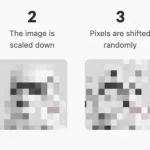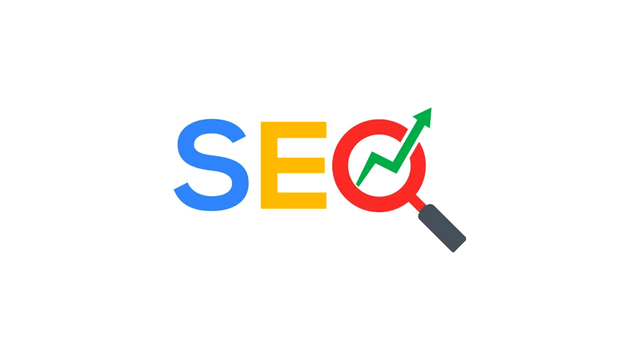How to register PayPal
If you are interested in understanding what you have to do in order to register PayPal, the first step you need to take is to connect to the PayPal home page
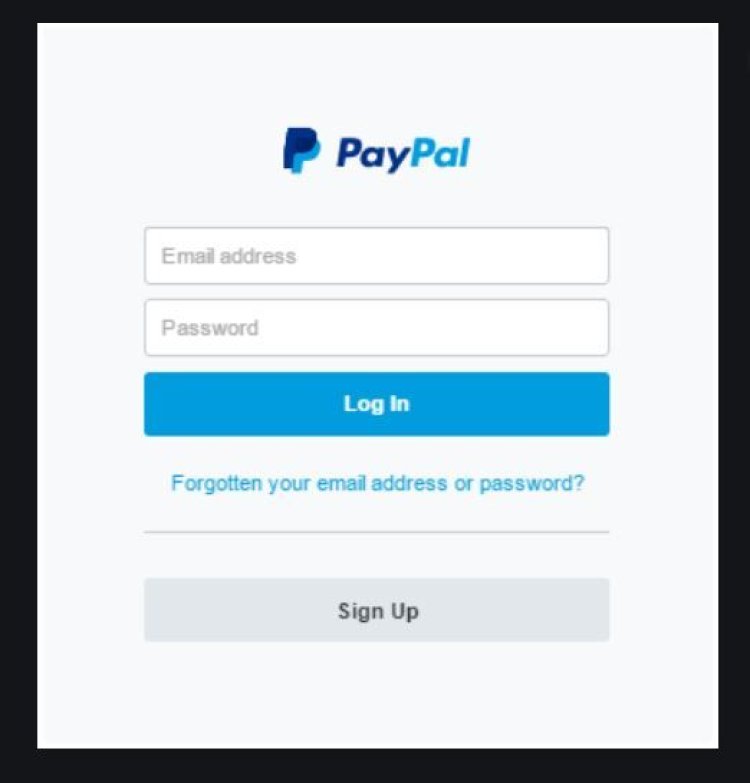
Do you have to shop online but don't feel like using your credit card? In this case, you could use PayPal , an Internet money transfer service that allows you to shop online without revealing your credit card number or bank account details to the recipient of the payment. If you are interested in this, I can explain step by step how to register PayPal , both on a computer (therefore via a web browser) and on a mobile device (therefore via an app), in order to allow you to immediately obtain an account.
The service is free - you only pay commissions on some particular operations - and to use it you just need a credit card, even prepaid, to be associated with your account or, alternatively, a bank account. Payments can be made directly with PayPal credit or with funds on the credit card or account. PayPal is also a secure company, controlled for a long time by eBay, and everyone can use its services, as long as you are 18 years old.
So if you too are ready to take advantage of the service, take five minutes or so of free time and immediately start discovering with me, by reading the instructions below, how to register PayPal. It's super easy and only takes a few minutes. Are you ready to get started? Yup? Very well, then let's ban the chatter and proceed!
Create the account PayPal
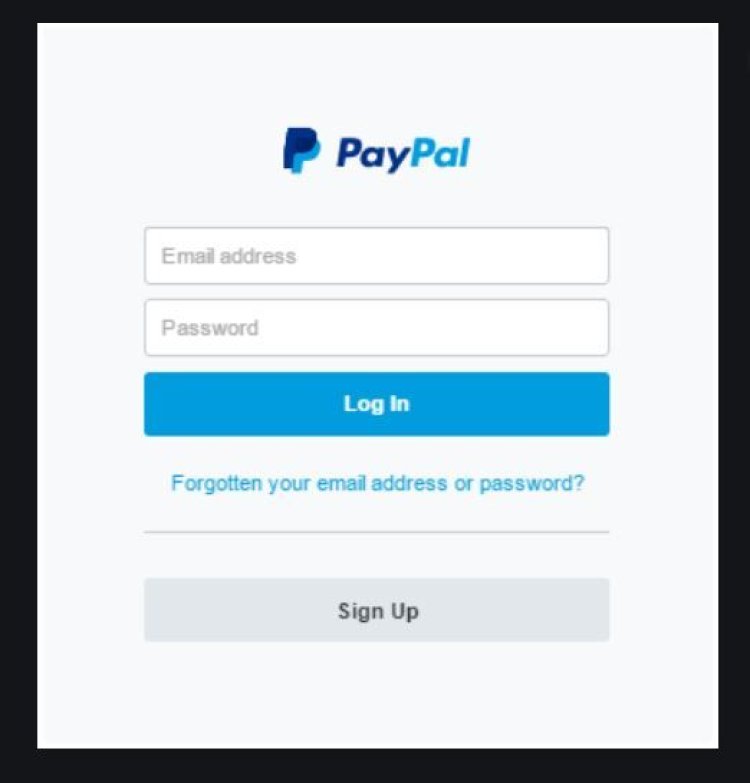
If you are interested in understanding what you have to do in order to register PayPal, the first step you need to take is to connect to the PayPal home page by clicking here . Then click on the Register button which is located at the top right.
In the new web page that is shown to you at this point, choose whether to open a personal account or a business account by selecting one of the two available options. The first is intended for a single user, a private individual, and allows you to purchase goods and services online, send and receive money to other users subscribed to the service. The business account, on the other hand, is specific for companies, offers access to a maximum number of 20 users and includes all the functions of the personal account plus some extras (payments via email, cumulative payments and advanced payment registers).
Once you have selected the type of account to create, click on the Continue button and fill out the form that is proposed by typing in the appropriate fields displayed on the screen your country of origin, your email address and the password you intend to use to access the service (with relative confirmation repetition).
Once this is done, click once again on the Continue button and also fill in the second form that is shown on the screen by entering all your personal data in it (name, surname, address, mobile number and so on). Then put the check mark next to the item Confirm that you have read and accepted the terms of use and the PayPal privacy policy , then click the Accept and continue button which is located at the bottom so that you can move on to the "phase " next one".
Associate credit card and / or bank account
At this point, to proceed with the procedure by which to register PayPal you must associate a credit card or a bank account to your account. In both cases, I already mentioned at the beginning, it is a system to verify your identity and to make online purchases even when there are no funds available on the PayPal account. In a nutshell (it is really the case to write it!), The PayPal account acts as an "intermediary" allowing you to pay for goods and services online without having to provide third parties with your credit card details.
Associating a credit card or current account with the PayPal account is an operation that must necessarily be carried out in order to remove the withdrawal / deposit limits initially envisaged on the account. In fact, in the event of limits, it is not possible to withdraw more than € 750.00 per month or € 1,000.00 per year from your account and it is not possible to collect sums exceeding € 2,500.00.
If you wish to associate a credit card to your account, proceed by clicking on the Connect a card button , then enter your credit card details in the appropriate form, check that the billing address is correct and click on the Connect a card button to complete the entire procedure by which to access PayPal. In case you do not have your credit card details at hand, you can also click on the PayPal logo located in the upper left part of the displayed web page to directly access your account and to make the association. at a later time.
After starting the procedure to associate the credit card with the PayPal account, a small charge will be made on the same which will be used to provide you with a special 4-digit code that you will have to type into your online account to confirm that you are the real cardholder. To find it, you will therefore have to wait a few days (usually a couple) and then you will have to consult the card statement.
After obtaining the special code, go to the Wallet section of your PayPal account, click on the icon of your card and select the item Confirm credit card to type the code found in the statement and confirm your identity.
If, on the other hand, you prefer to access PayPal by associating your current account with your account rather than your credit card, on the web page where you are asked how you intend to pay for your purchases, click on the Connect a bank account button and then enter the code IBAN of your account, click on Continue and provide the rest of the data requested on the screen.
At the end of the operation, to prove that you really are the holder of the selected current account, you will have to put into practice a verification procedure not very different from the one just described for credit cards and propagated cards. In fact, a couple of credits of a few cents will be made to your current account and in the description of the operations you will find a couple of codes that you will have to type in the PayPal Wallet section , after selecting the icon relating to your account.
Confirm email and mobile number
At this point you can finally say you are satisfied: you have managed to complete the whole procedure by which to access PayPal! I can't help but congratulate you. To confirm this, you should see the main screen of the service through which you can manage your account.
Before leaving you free to take advantage of all the features of the service as I explained to you in detail in my article on how PayPal works , there are still a couple of steps that I invite you to take:
- Validate the email address provided during the PayPal login process. To do this, connected to the main page of your PayPal account, click on Confirm email address , access the previously specified email box, access the Inbox section , press the subject of the message that was sent to you by PayPal and then do click on Confirm email address found in the message.
- Validate the mobile number provided during the procedure to log in to PayPal. To do this, connected to the main page of your PayPal account, click on the item Confirm the mobile number which is located at the top and then click on Send code to receive a verification code via SMS to be typed in the appropriate space displayed on the website by PayPal.
Furthermore, if in the previous step you have not associated a credit card with your PayPal account or a bank account, I invite you to carry out this operation as soon as possible for the reasons mentioned above. To do this, just click on the Portfolio item located in the menu at the top of your account page, press the Connect a card button or the Connect a bank account button and fill in the form that is proposed to you by entering all the required data.
Register PayPal from mobile device
As I told you, it is also possible to register PayPal from a smartphone. To do this, just use the official application of the service available for Android , iOS and for Windows Phone .
Using the app to register PayPal is very easy. Just download it (you can press the links I just provided you directly from your device and press the download button attached to the store screen on your mobile phone) and start it, tap the Register button at the bottom right, press the item Ignore and fill out the service registration form. The information to be provided is always the same: email, password, personal data and credit card.
Then, accept the terms of service by placing a check mark next to the appropriate item and then tap on Accept and create account . When the operation is completed, you will be able to access your PayPal account and then manage your account and send and / or receive money in an easy and fast way. The functioning of the app is good or bad the same as PayPal via the Web.