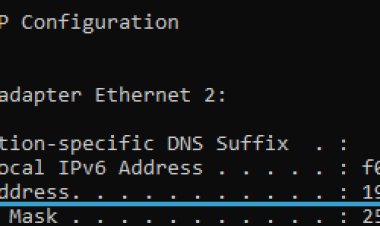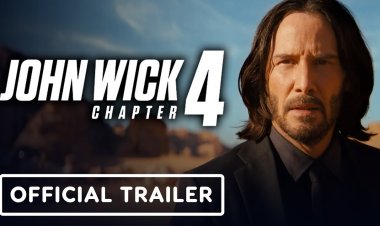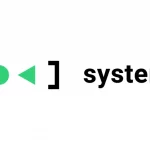What is My Local or Private IP Address? A Comprehensive Guide for Beginners
Your local IP address, or private IP address, is a unique identifier for your device on your local network. It is not the same as your public IP address, which is the IP address that other devices on the internet use to identify your device. In this comprehensive guide, we explain everything you need to know about local and private IP addresses, including what they are, how they are assigned, and how to find your own local IP address.
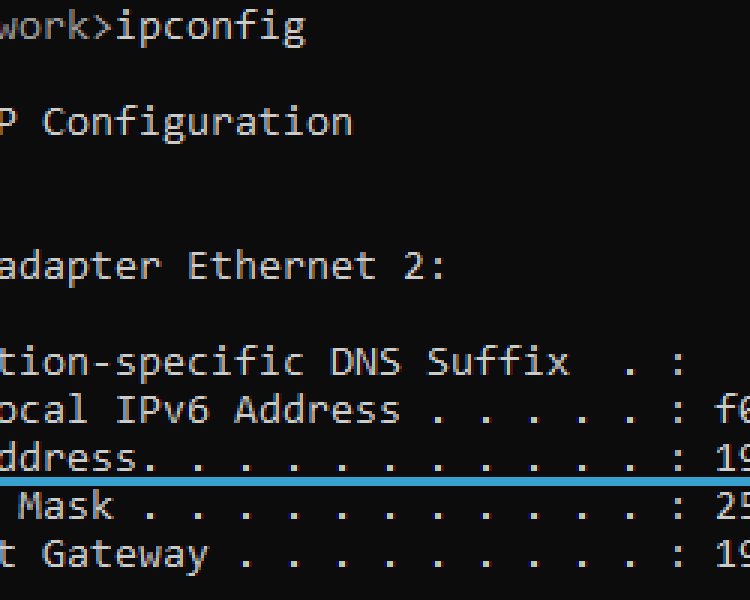
Your local IP address, or private IP address, is a unique identifier for your device on your local network. A local network is a network of devices that are connected to each other, such as the devices in your home or office.
Local IP addresses are not routable on the public internet, which means that they cannot be used to identify your device on the internet. Instead, local IP addresses are used to identify devices on your local network.
For example, when you connect to the internet using your home Wi-Fi network, your router will assign your device a local IP address. This local IP address will be used by other devices on your home network, such as your printer and smart TV, to communicate with your device.
How are local IP addresses assigned?
Local IP addresses are assigned by routers. When you connect a device to a router, the router will automatically assign a local IP address to the device.
There are three different ranges of local IP addresses:
- Class A private IP addresses: 10.0.0.0 - 10.255.255.255
- Class B private IP addresses: 172.16.0.0 - 172.31.255.255
- Class C private IP addresses: 192.168.0.0 - 192.168.255.255
Routers typically assign local IP addresses from the 192.168.0.0 - 192.168.255.255 range. However, you can configure your router to assign local IP addresses from any of the three local IP address ranges.
How to find your local IP address
There are a few different ways to find your local IP address. One way is to use the command prompt. To do this, open the command prompt and type the following command:
ipconfig
This will display a list of all the network adapters on your computer and their corresponding IP addresses. Your local IP address will be listed under the "IPv4 Address" section.
Another way to find your local IP address is to log into your router. To do this, open a web browser and enter the IP address of your router into the address bar. You can find the IP address of your router on the back of the router or in the router's manual.
Once you have logged into your router, you will be able to see a list of all the devices that are connected to your network and their corresponding local IP addresses.
Local IP addresses are an essential part of local networks. They allow devices on your local network to communicate with each other. By understanding what local IP addresses are and how they work, you can better troubleshoot network problems and improve your overall network experience. Here are some additional benefits of understanding local IP addresses: If you have any questions about local IP addresses, please consult your router