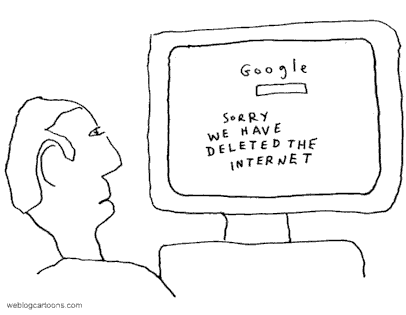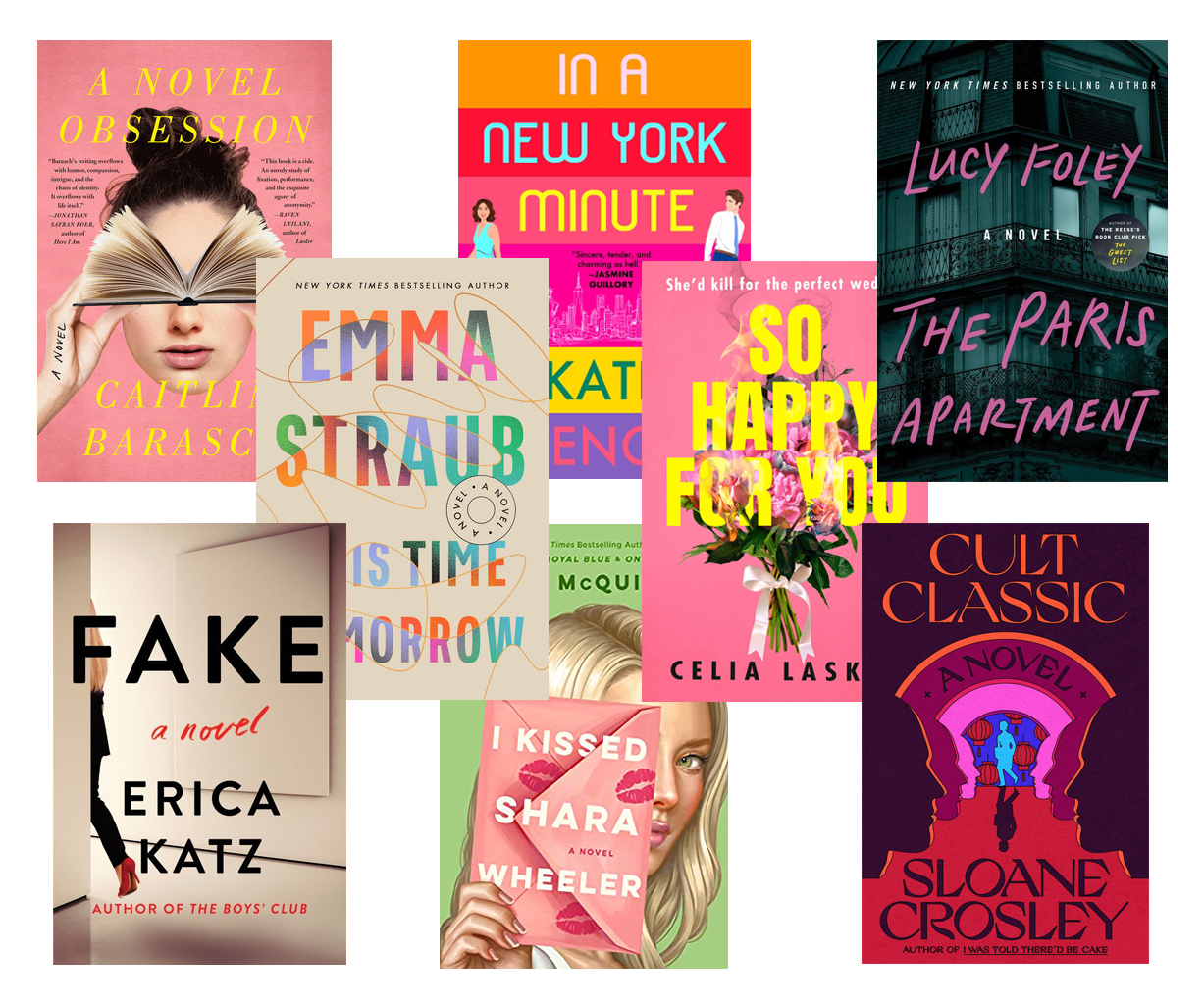How to update iOS 10
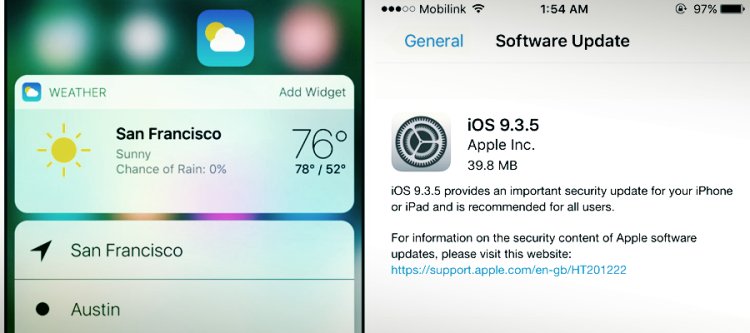
Would you like to install iOS 10 on your iPhone or your iPad but you don't know how to do it? A friend of yours told you that a newer version of iOS 10 is out but you can't download it? Don't worry, you've come to the right place at the right time.
With today's tutorial, we will find out how to update iOS 10 by downloading the latest versions of the Apple operating system on our devices. We will also see how the iOS update can affect the jailbreak and how to preview the iOS news by participating in the public beta testing program promoted by Apple.
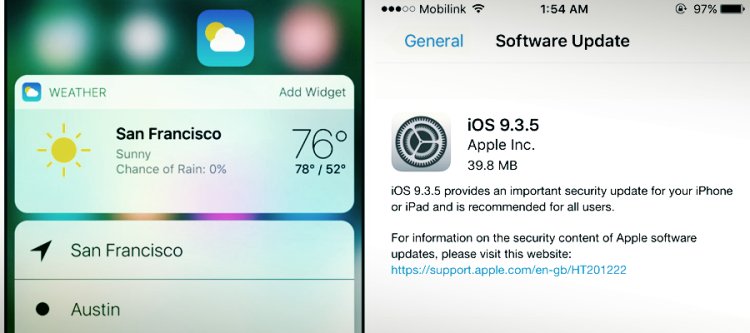
In short, whatever your needs are: whether you simply want a hand to install the latest version of iOS, want to update a jailbroken device or want to try out all the iOS news in absolute preview, below you will find all the information. you need. Come on, take five minutes of free time and get to work! I wish you a good read and a lot of fun… indeed, a good update!
Requirements to update iOS 10
Before you get down to business, make sure you have everything you need to install iOS 10 or update to the latest version of the latter.
A compatible device - if you are installing iOS 10 for the first time, check that your iPhone, iPad or iPhone is compatible with it. Below you will find the complete list of devices compatible with iOS 10.
- iPhone 5 or later
- iPhone 5C
- iPhone 6 Plus or later
- iPhone SE
- iPad 4 and later
- iPad Air and later
- iPad Mini 2 and later
- iPad Pro 12.9 "and 9.7"
- iPod touch (6th generation)
- A good internet connection - the iOS update weighs several hundred MB, so you need a fast connection to download it. An ADSL / fiber connection is recommended in order not to consume data traffic under the 3G / 4G network.
At least 2GB of free space on the device memory - to install iOS 10, if you are starting from an older version of the Apple operating system, you need at least 2GB of free space on your device's memory. To install subsequent updates, however, you need much less space. If you need help freeing up space on your iPhone or freeing up space on your iPad , follow the directions in my tutorials dedicated to these topics.
An updated version of iTunes - if you decide to update iOS using iTunes, then connecting your iPhone or iPad to the computer (shortly we will analyze the differences between updating iOS via PC and updating via direct iPhone or iPad), you must use the latest version of Apple multimedia software. If you don't know how to update iTunes, follow the directions in my tutorial on how to update iTunes .
iOS 10 and jailbreak
As you probably already know, jailbreak is a procedure by which root permissions are obtained on iOS and therefore it becomes possible to perform various operations that are not normally allowed by the Apple operating system. Among these is the use of Cydia : a sort of alternative store in which it is possible to find hundreds of special apps, called tweaks , which can be used to customize iOS and change its behavior in ways that would not normally be allowed.
The jailbreak is not illegal but is opposed by Apple, which does everything to prevent its use. It follows that the procedure is not feasible on all versions of iOS, but only on those in which flaws have been identified that allow the unlocking of the operating system (flaws that Apple then corrects to make the jailbreak unworkable).
At the time of writing, a jailbreak is available only for iOS versions between 10 and 10.1.1 , which however is somewhat unstable and is not yet compatible with many devices. My advice, if you need to jailbreak, is to wait a little longer and stick with iOS 9.x. For more information, read my tutorial on how to jailbreak iPhone .
If you intend to upgrade from iOS 9.x to iOS 10 and you are jailbroken, make sure the latest version of iOS is jailbroken (you can do a quick check on the IPSW.me site ) and proceed like this .
- Make a backup of all the tweaks you have installed on your device and save it on your computer (you can use tools like Setback / Setback9 );
- Reset your device by putting it in DFU mode. Find everything explained in my tutorial on how to remove the jailbreak ;
After the reset is complete (during which the latest version of iOS will be installed on your device), jailbreak it again. For more information, read my tutorial on how to jailbreak iPhone .
-
Preliminary operations: backup
The update of iOS is a generally "quiet" procedure, it does not involve major risks for the functioning of the devices, but like all software update procedures it requires due caution.
Before taking action and updating iOS, then connect your iPhone / iPad to your computer and make a full backup of the device via iTunes.
If you don't know how to backup your iPhone or iPad with iTunes, connect the device to your computer using the supplied Lightning cable, wait for iTunes to open automatically and select the device icon that appears at the top left.
-
At this point, put the check mark next to the item Backup encryption , set a password for the iPhone / iPad backup (in order to also include information relating to Health and HomeKit in the latter) and start copying the data to the computer by pressing the Back up now button .
When the operation is complete, proceed to make a backup of photos and videos on the device following the instructions in my tutorial on how to download photos from iPhone and how to transfer photos from iPad to PC . Also, make an online backup of your device by going to the Settings> iCloud> iOS Backup menu and pressing on the item to start the backup on iCloud.
If any steps aren't clear to you, check out my tutorials on how to backup iPhone and how to backup iPad .
-
How to install iOS 10
Finally here we are! Now you can get to work and update iOS 10 on your device. As already mentioned above, you have two ways at your disposal: the first, install iOS directly from the iPhone or iPad using the OTA (over the air) update system of the Apple operating system; the second, connect the iPhone or iPad to the computer and install the updates available through iTunes.
What is the difference between the two procedures? To simplify the matter as much as possible, we can say that by updating via OTA you need more space on the device memory but less data is downloaded from the Internet (as only the portion of software necessary to update the version of iOS you have already installed is downloaded. on the device); updating via PC, on the other hand, you need less space on the device memory (as the iOS installation files are partially stored on the computer rather than ending up all on the iPhone or iPad) but a full version of iOS is downloaded which makes the download. I recommend that you take advantage of updates via OTA, but it's more a matter of personal preference. You proceed as you see fit.
-
Update iOS 10 via OTA
To update iOS 10 directly from your iPhone or iPad, access the device settings by pressing the gear icon on the home screen, select the General> Software update items from the screen that opens and press the Download button and install .
Then type the unlock code of your device, press the Accept button and then Accept to accept the terms of use of iOS and wait for the download of the operating system to be completed. At the end of the download, "tap" on Install now or Later depending on whether you want to immediately start the installation of iOS 10 or if you want to postpone it.
-
After the update is complete, you may be asked to re-enter your Apple ID login details and confirm the activation of Location Services .
Update iOS 10 via PC
If you prefer to update iOS 10 via PC, connect the iPhone or iPad to the computer using the supplied Lightning cable, wait for iTunes to start automatically and answer affirmatively to the update request that appears on the screen (By clicking on Download and update ).
-
If no update request from iTunes appears, select the iPhone or iPad icon located at the top left, choose the Summary item from the iTunes sidebar and click the Update button . Then click on the Update , Next and Accept buttons and wait patiently for the download of iOS 10 to be completed first and then the installation of the latter on the device.
Upgrade to iOS 10 with iPhone restore
If you want to update to the latest version of iOS 10 by deleting all the data on your smartphone or tablet, click on the Restore iPhone button instead of the "Update" button.
- At the end of the restoration you can decide whether to set your device as a new iPhone / iPad or whether to restore a previous backup. More info about it can be found in my tutorials on how to restore iPhone and how to restore iPad .
-
Update to iOS 10 beta
Would you like to experience in absolute preview the novelties that Apple introduces in iOS? In this case you can subscribe to the iOS beta testing program , through which you can install the beta versions of iOS, then the preview versions of the Apple operating system, thus having access to features that are not yet available in the stable version of iOS .
As easily understood, the beta versions of iOS are potentially unstable , so their use is highly not recommended on devices intended for production and / or in any case on devices used for everyday activities.
With that clarified, if you are interested in trying out the beta versions of iOS, proceed as described below.
- Make a backup of the device on which you intend to install the iOS 10 beta;
- Go to the folder C: \ Users \ (username) \ AppData \ Roaming \ Apple Computer \ MobileSync \ Backup \ if you are using a Windows PC or in the folder / Users / (username) / Library / Application Support / MobileSync / Backup if you use a Mac and make a backup copy of your iPhone / iPad. You may need it in case of second thoughts to restore the stable version of iOS on the device.
- Connect to the site of the Apple Beta program and click on the Sign up button
- Log in with your Apple ID ;
- On the page that opens, select the item relating to iOS and click on the item enroll your iOS device ;
- Connect to the beta.apple.com/profile site from the device on which you intend to install the beta version of iOS 10 and log in with your Apple ID ;
- Press the Download profile button ;
- Accept the installation of the iOS Beta Software Profile by pressing the Install button located at the top right;
- Update iOS 10 following the standard procedure and the latest beta version of the Apple operating system will be installed on your device.
-
In case of second thoughts, if you want to return to the stable version of iOS, you must delete the iOS Beta Software Profile by going to the Settings> General> Profile menu .