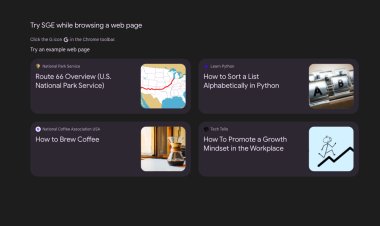How to install Fortnite on iPhone
Install Fortnite on iPhone - Now that you are aware of the cloud gaming issue , I would say that it is time to get ready to play Fortnite on your iPhone . In fact, you are still missing a few quick steps to reach your goal.

You have heard that Fortnite , the popular Battle Royale title developed by Epic Games, is easily playable even from mobile devices, complete with cross platform (ie the possibility of reaching friends who use another platform in their games). In this context, you would therefore like to take advantage of this possibility too, but you are having some difficulties in obtaining the game.
In fact, you tried to download in a classic way, but without succeeding. In this context, therefore, you are wondering what is the procedure for how to install Fortnite on the iPhone . I understand it perfectly: the question of the availability of the popular Battle Royale title on Apple devices is a bit "tangled" and can easily lead to confusion. However, you don't have to worry.
In fact, here I will deepen everything there is to know about the possibility of playing Fortnite from the iPhone. In fact, there is one possibility: you just need to know how to proceed. Below you can therefore find all the indications of the case, which will lead you directly to your goal, or to have fun in the frenetic Battle Royale games. Having said that, there is nothing left for me to do, except wish you good reading and have fun!

Requirements for playing Fortnite on iPhone
If you are wondering how to install Fortnite on iPhone or how to download Fortnite on iPhone , perhaps you are not aware of the developments of the story that pits Epic Games (the company behind the video game) and Apple (the manufacturer of your device) against each other. Before continuing with the guide, therefore, I want to clarify this.
Well, for some time now, for issues related to the commissions withheld by Apple, Fortnite is no longer available on the official App Store store (in August 2020 Season 4 of Chapter 2 of Fortnite was the first to suffer problems of this type, as is can also read on the official Epic Games website ). Put simply, it is no longer possible to download the game on iPhone .
This situation has been going on for years and also involves the Android world (the game is no longer available on the Google Play Store), but in that case it is possible to manually install Fortnite . However, there are no APK files and the like on the iPhone , so it is not possible to download the title from other sources. This, however, does not mean that you have to give up. If, in fact, you just can't download Fortnite on another platform and play that way, there is still a method to achieve your goal on the iPhone.
In fact, starting from the day of May 5, 2022 it is possible to play Fortnite on the iPhone using the Xbox Cloud Gaming service . In case you don't know, the latter, which is still in preliminary version (beta) and is also known as xCloud , would generally be included in the Xbox Game Pass Ultimate subscription (the price of the latter is generally 1 euro for the former. month, then 12.99 euros per month: you can find all the details of the case in my tutorial on how Xbox Game Pass works ). However, an exception was made for Fortnite: you don't need to have a subscription to play .
In any case, reference is made to a solution similar to Google Stadia and NVIDIA GeForce NOW , or a cloud gaming service . In short, you don't have to install any games on your iPhone , as the title runs on a high-performance hardware linked to Microsoft / Xbox, which then sends the video stream via an Internet connection to your trusted device. If you have a good internet connection (Microsoft recommends at least 7Mbps and a 5GHz Wi-Fi network , then you may want to run a speed test), you will probably notice very little: you can play Fortnite from your device as if nothing had happened.
However, in case your internet connection isn't exactly the best , you may experience headaches related to, for example, latency and visual artifacts . In short, for this reason I suggest you possibly play the Epic Games title from another platform in case you can do it, but it must be said that, in reality, cloud gaming services like that of Xbox are now able to offer a satisfying experience, obviously respecting the right requirements. That said, in the continuation of this tutorial I will explain how to get to play Fortnite for free from the iPhone . In case you were wondering, it is not mandatory to have a controller. All you need is a Microsoft account and your iPhone.
Install Fortnite on iPhone
Now that you are aware of the cloud gaming issue , I would say that it is time to get ready to play Fortnite on your iPhone . In fact, you are still missing a few quick steps to reach your goal.
In reality, there is nothing complex, quite the contrary: you just need to go through a browser , the pre-installed Safari is fine too . Open, therefore, the latter, using the compass icon generally located at the bottom of the main screen of the iPhone, then connecting to the official portal of Xbox Cloud Gaming (you can quickly reach it by typing xbox.com/it-IT/play in the bar search and pressing the go button ).
At this point, scroll down the page and tap the PLAY FOR FREE / PLAY FOR FREE button , then pressing the GET READY TO PLAY / PREPARE TO PLAY button (at the time of writing Fortnite is positioned in plain sight within the portal of Xbox Cloud Gaming, but, in case you can't find the Epic Games title, you can tap on the magnifying glass icon located at the top and search for "fortnite" ).
At this point, you will be asked to press on the sharing icon (the one with the arrow pointing upwards), scroll down the menu that appears on the screen and select the Add to Home screen option , then pressing on the item Add , present at the top right. By doing so, you will have, directly on the Home screen of your iPhone, the Cloud Gaming icon , a link that you can use just as if it were an app installed in a "classic" way.
Press, therefore, on the latter icon and you will see the page relating to Xbox Cloud Gaming reappear on the screen. Now, proceed by tapping first on the PLAY FOR FREE / PLAY FOR FREE button (you may also have to accept the classic cookies) and then on the SIGN IN / LOGIN button . After that, log in with your Microsoft profile , so you can then press the PLAY / PLAY button to start playing (you will have to wait a bit, but then you will see that the title will start, I advise you to put horizontally the iPhone , so you can make the most of the experience).