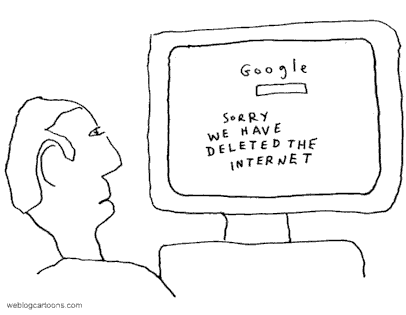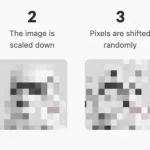How to make a payment with Paypal
PayPal is one of the most used payment systems on the Web. Thanks to it you can buy goods, receive sums of money and make payments in absolute safety without having to reveal your credit card number.
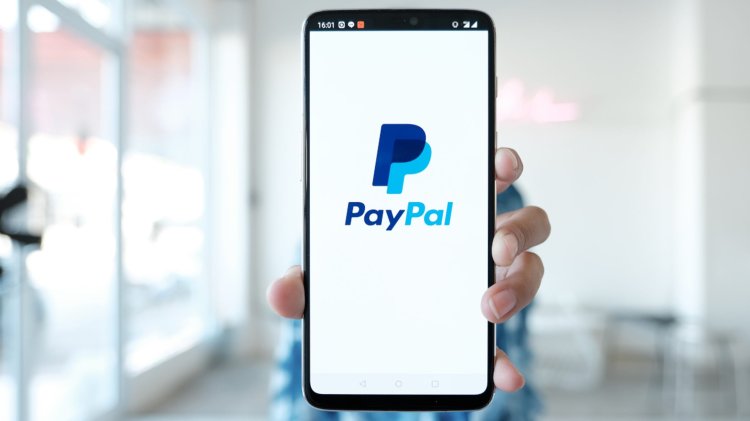
PayPal is one of the most used payment systems on the Web. Thanks to it you can buy goods, receive sums of money and make payments in absolute safety without having to reveal your credit card number. I have already talked to you about this excellent service in depth in my tutorial on how PayPal works and on various other occasions. Today, however, I want to go back to dealing with it by focusing on a specific aspect of it, that relating to payments. How do you say? My guide happens "like a bean" because you have not yet figured out how to make a payment with PayPal to send money to other users or complete online purchases without making mistakes? Very well! Therefore, dwell on reading the following lines and I assure you that you will have much clearer ideas on what to do, both as regards the use of the service from your computer and mobile device .
Before you can get scared and think about the worst, however, I would like to point out right away that, contrary to appearances, making a payment with PayPal is not at all complicated. Everyone, in fact, can perform this operation without particular problems. So, whether or not it is a computer expert makes no difference, you have my word.
Having made this necessary clarification, if you are really interested in finding out what you need to do in order to make a payment with PayPal, I suggest you take five minutes or so of free time and concentrate on reading my guide. I am sure that in the end you will be able to tell yourself satisfied and that in case of need you will also be ready and willing to explain to your acquaintances in need of a similar tip how to proceed. What do you say, we bet?
Make a payment with PayPal from your computer
If you want to learn how to make a payment with Paypal, you must first click here to connect to the PayPal website. Then click on the Login button located in the upper right part of the displayed Web page and log in to your account by typing your access data (e-mail address and password) and then click on the blue Login button .
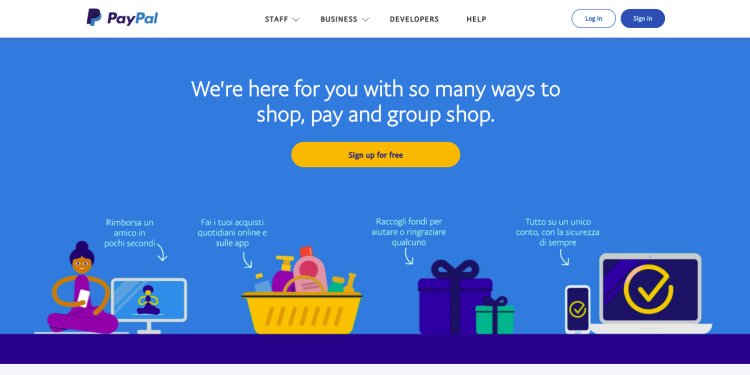
At this point, you should be presented with your account summary page. Make sure you have enough money to make the payment by taking a quick look at the PayPal balance section on the left, then click on the Send and request item located at the top and press the Send money item . Then click on the item Send money to family and friends , if you intend to transfer part of the balance in your PayPal account to a family member or friend, or click on Pay for goods or services to be able to pay a specific seller for a product or a purchased service.
Regardless of the choice made, on the page that will open at this point, type the e-mail address or mobile number of the person or seller to whom you intend to make a payment with PayPal and click on the Next button then enter the amount in money to be sent by typing it in the appropriate section, if you deem it appropriate, fill in the field Write a message (optional) by typing your message to be attached to the notification that the recipient of the money will receive and, finally, click on the button Continue .
If you have chosen to make a payment with PayPal using the Pay for goods or services option, also make sure that the address to which you wish to be sent any goods purchased is indicated under Your shipping address. If the address is not required select the Address not required option from the drop-down menu below while if the displayed address is not the correct one click on the option + Add a new inspection address always attached to the drop-down menu and type the correct data using the appropriate form that is shown on the screen.
Keep in mind that payments for goods and services can count on PayPal's purchase protection and therefore in case of problems with the purchase of a good or an online service it is possible to easily obtain a refund. For more details about it, you can consult the appropriate section on the official PayPal website.
Then know that if you do not have enough credit on your PayPal account you can make the payment by taking the money from the credit card associated with your account (if you remember correctly I have explained to you in detail how to do it in my guide on how to connect Postepay to Paypal ) but in in this case, a commission of 0.35 euros plus a variable sum of up to 3.4% of the total value of the transaction is envisaged. Alternatively, if you have associated a bank account with PayPal, in the Wallet section of the site, you can also make payments by withdrawing funds from your C / C.
Making a payment with PayPal is instead a completely free operation if you use the credit on your account while outside the euro zone a commission of 0.4-1.8% is applied if you pay with PayPal credit while if you use a credit card, a commission of up to 5.2% + 0.35 is applied. You can get more information about it by clicking here .
If, on the other hand, you do not have enough money in your account if it is not your intention to make a payment with PayPal using the money present on your credit card or on your bank account possibly associated with the profile, know that you can still succeed in the enterprise by performing a top-up in advance.
Depending on what your needs are, you can top up your PayPal account by bank transfer by clicking on the Top up account item on the main page of the service on the left and using the bank details that are provided to you. It takes a couple of business days for the operation to complete.
Make a payment with PayPal from a smartphone or tablet
Instead of making a payment with PayPal from your computer, would you like to be able to do everything directly from your smartphone or tablet? If the answer is "yes" I am happy to inform you that it is possible and you can even choose between two different ways to do this. Based on your preferences, you can make a payment with PayPal from a smartphone or tablet through the mobile version of the site (ie "built" specifically to be used by mobile devices) or through the appropriate app for iOS , to Android and for Windows Phone .
In the first case, all you have to do is access the screen of your smartphone or tablet where all the applications are grouped, press the Web browser icon that you usually use to surf the net from mobile, type in the address bar of the same and press the Enter or Go button on the keyboard visible on the screen.
Then you will have to follow the steps that I have indicated in the previous lines, when I explained to you how to make a payment with PayPal from your computer, the procedure is practically the same.
If, on the other hand, you are interested in understanding how to make a payment with PayPal using the appropriate app of the service just to start connected to the app store of the platform in use on your smartphone or tablet, type the term paypal in the search field , press the Send button or Go to the keyboard visible on the screen, press the app preview. You can possibly speed up the execution of these steps by pressing here directly from your device if you are using an iPhone, pressing here if you are using an Android smartphone or tablet and tapping here if you are using a Windows Phone smartphone. Then, start the app download and installation procedure by tapping on the appropriate buttons.
When installation is complete, press the application icon on the main screen of your device and enter the login data to your PayPal account by typing them where required.
Once the main screen of the app is displayed, press the Send money item located at the bottom left and tap on Start . Then type in the Name, email or mobile number field the name, e-mail address or mobile phone number of the recipient of the payment, specify the type of payment by choosing between Family and friends or Goods and services and then tap on Come on .
Then indicate the amount of money you intend to transfer to the previously indicated contact and press Next , add any accompanying text message by tapping the + button located in correspondence with the Add message item attached to the new screen that is proposed to you, review all the data for the money transfer and make sure that everything is correct and then presses on the Send money item at the bottom to complete the procedure.
Even in the case of the app for smartphones and tablets, if you have chosen to make a payment with PayPal using the Goods and services option , make sure that in correspondence with the Shipping address item attached to the last screen that is proposed to you before proceeding with the transfer of the sum of money is indicated the correct shipping address. Otherwise, modify it simply by pressing on it and then tapping on the + button located at the top right. If, on the other hand, for the transfer of the chosen sum of money, entering the address is irrelevant, select the Not applicable option from the new screen displayed.
Other ways to make a payment with PayPal
If making a payment with Paypal as seen in the previous lines is easy, buying goods online or making donations using this convenient service is even more so.
In fact, sites such as eBay and many online stores offer the possibility to pay for goods purchased through PayPal by selecting the latter as the payment method and following a very quick wizard in which you just need to log into your account and confirm the transaction.
Do you want to support the work of a programmer or an association by making a payment with PayPal? Yup? Well, then locate on the project site you want to support the Donate button and click on it. On the page that opens, log into your PayPal account using the form on the right and confirm the transaction to complete the payment. Easier than that?
A further solution to make a payment with PayPal is then to resort to the use of the relative prepaid card and use it as is usually done with any other card of this type. If the question interests you and if you want to know more about it, I suggest you consult my tutorial PayPal prepaid: how it works through which I have provided you with all the explanations of the case. Please, give it a look at least.