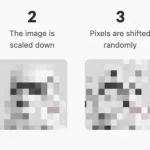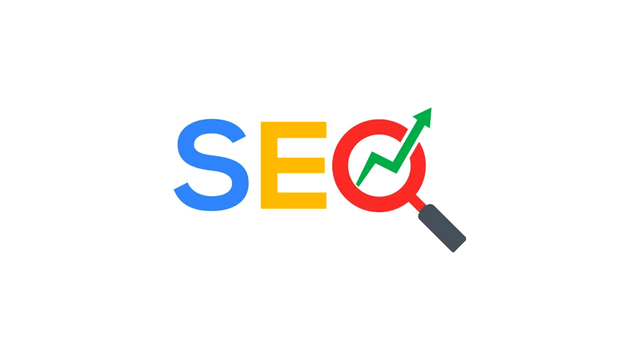How to delete PayPal account
With today's guide, in fact, I will explain how to delete PayPal accounts from both computers and smartphones and tablets. First I will tell you how to check the available balance on your account and how to transfer the money

After using it for years as the main payment method for your online purchases, you have not used your PayPal account for a long time. Having relied on other payment solutions, you no longer need to keep an account open on the famous online money transfer service and have decided to close your account. Unfortunately, however, all your attempts to succeed have not given the desired outcome and now you no longer know where to turn. If that's the case, let me tell you that you've come to the right place at the right time.
With today's guide, in fact, I will explain how to delete PayPal accounts from both computers and smartphones and tablets. First I will tell you how to check the available balance on your account and how to transfer the money, then I will show you how to unlink any bank accounts and credit cards that you have associated with your PayPal account. Finally, I will explain how to contact the customer support of the service if your problems with closing your account persist.
If you agree, let's not waste any more time chatting and take action right away. Courage: make yourself comfortable, take five minutes of free time and dedicate yourself to reading the next paragraphs. Follow the instructions I am about to give you carefully, try to put them into practice and I assure you that deleting your PayPal account will be as easy as drinking a glass of water. Let it bet?
Preliminary operations
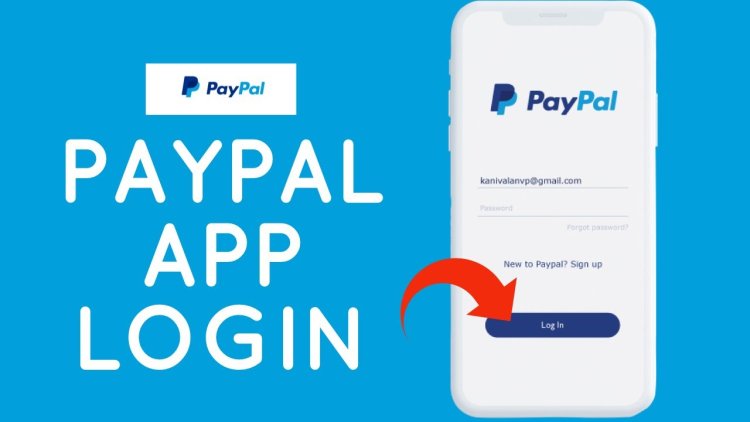
Deleting a PayPal account is a simple process that takes just a few minutes. Before doing so, however, it is necessary to carry out some preliminary operations , such as withdrawing the remaining balance and removing any credit cards and bank accounts associated with the account.
To check the balance available on your PayPal account, connected to the official website of the service , click on the Login button at the top right, enter your details in the Email address and Password fields and press the Login button to connect to your account. Alternatively, you can also access your online account from smartphones and tablets by downloading the PayPal application for Android and iOS devices .
After logging into your account, you can view the balance available on your account under the PayPal balance item in the left sidebar. If money is available, select the Transfer money option and, in the new open page, type the exact amount of the available balance in the Amount field , then select the card or bank account to which you want to transfer the money and press the Continue and Transfer [amount] .
On smartphones and tablets, on the other hand, tap on the three dots icon next to the Paypal balance item , select the View details item and press the Transfer money option . In the new screen that appears, type the amount to transfer, select the bank account or card to which you want to transfer the money and tap the Next and Transfer buttons. It will be useful to know that the processing takes 1-2 working days: to permanently close your PayPal account, I advise you to wait a few days, verify the transfer and then proceed with the deletion. To learn more, I leave you to my guide on how PayPal works .
After you have transferred the available money to your PayPal account (and have verified that it has been credited), you can proceed with the removal of the credit cards and bank accounts that you had previously linked to it. To proceed, click on the Portfolio item at the top, select the account of your interest visible in the Bank Accounts section and, in the new open page, click on the Edit and Remove bank account options . If, on the other hand, you have connected a credit or debit card, click on the one to be deleted visible in the Cards section , click on the Edit item and select the Remove card option .
If you want to delete the bank accounts or cards associated with your PayPal account through the application for smartphones and tablets, start the latter, tap on the gear wheel icon at the top right, select the item Bank accounts and cards , tap on the card or account of your interest and press the Remove item .
Finally, if you use PayPal to pay for your eBay purchases or get paid for your sales, you need to unlink your PayPal account from your eBay account. Then connect to the famous online shopping site , click on the Login item located at the top left, enter your details in the Email and username and Password fields and press the Login button .
Now, click on the My eBay item at the top right, select the Account option and click on the PayPal Account item visible in the Sections box on the left. On the newly opened page, click on the Do not link accounts option and that's it.
Delete PayPal account from computer

After following the instructions I gave you in the previous paragraphs in detail, you are ready to delete the PayPal account from your computer .
Then connect to the main page of the service , click on the Login button at the top right, enter your login details in the Email address and Password fields and press the Login button . Now, click on the gear wheel icon at the top right to access your PayPal account settings , scroll down the page and locate the Account Options section .
Then click on the option Close your account and press the Close account button visible on the page Are you sure you want to close the account? . We are sorry that you have decided to close your account will confirm that your PayPal account has been deleted. You must know that the operation is irreversible and you will no longer be able to access your account: in case of second thoughts, the only option available to you will be to open a new account. In this regard, you may find my guide on how to get PayPal useful .
If, on the other hand, you have a PayPal Business account , log into your account, click on the gear wheel icon at the top right and select the Profile and settings item from the context menu that opens. On the Your Profile page , click on the Settings item in the left sidebar, locate the Account Type option and click on the relevant item Close the account . To confirm your intention, press the Confirm button and that's it.
Delete PayPal accounts from smartphones and tablets
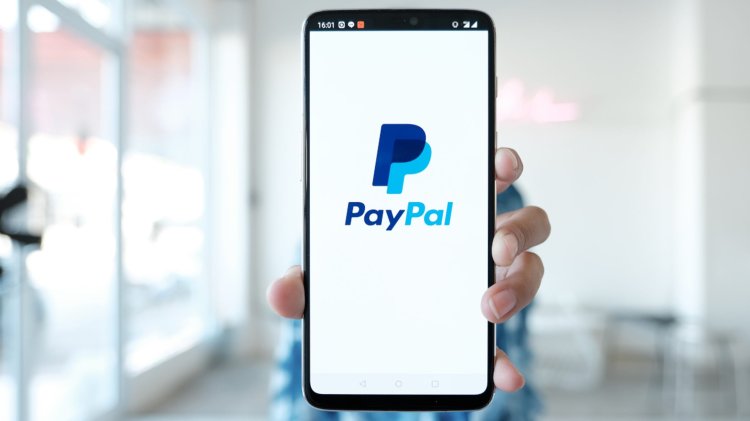
If you prefer to delete PayPal accounts from smartphones and tablets , you should know that it is not possible to do it through the PayPal application for Android and iOS devices . However, you can proceed using the browser you usually use for Internet browsing.
To proceed, then connected to the PayPal site , tap the Login item at the top right, enter your details in the Email address and Password fields and press the Login button . On the main screen of your account, press the ≡ button to access the Options of your account and tap on the gear wheel icon .
In the new screen that appears, locate the Account Options section and press the Close item for the Close your account option . Then press the Close account button and you can permanently delete your personal account.
If, on the other hand, you have a Business account , log into your account and tap on the gear wheel icon , press on the Profile and settings item and select the Settings item . Now, tap on the option Close the account in the Account type section , press the Continue button and that's it.
In case of problems
If you are having problems with closing your PayPal account, first make sure you have followed all of the above instructions. Also, check that you don't have a negative balance and that you don't have any pending transactions or disputes.
If the problems persist, all you have to do is contact PayPal customer support . To proceed, connected to the website of the service , log in to your account, click on the Help item at the top and select the Contact Us item at the bottom, in the Other ways to get help section .
Now, specify the problem you are experiencing and try to put into practice the indications provided, otherwise select one of the contact options available between Send us an email and Call us . In the first case, explain your problem in the Message field and press the Send button , then wait for the response from customer support. The wait is approximately 24 hours.
If, on the other hand, you prefer to speak to a live operator, select the Call us option , write down the disposable code (valid for one hour) visible on the screen and dial 800 975 345 . After the welcome message, enter your temporary code and wait online to speak to an operator. The telephone service is active from Monday to Friday from 08.00 to 20.30 and on Saturday and Sunday from 10.00 to 18.30. The call is free from Italian landlines, while calls from mobile phones may involve costs related to the operator used.