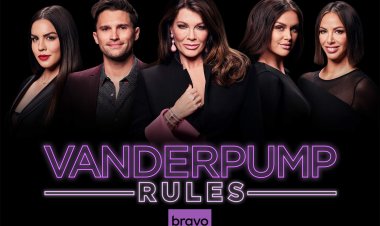How to log into another gmail account
By now the Gmail account , which would later be the Google account, has become the hub of numerous online activities. It is used, in fact, to manage many things: e-mail, documents and shared folders
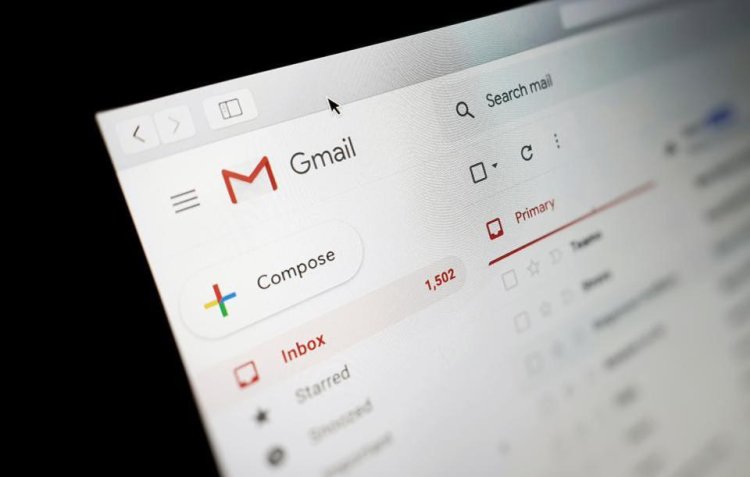
By now the Gmail account , which would later be the Google account, has become the hub of numerous online activities. It is used, in fact, to manage many things: e-mail, documents and shared folders of Google Drive , photos of Google Photos , the calendar of Google Calendar , and the list could go on and on. Even you without your Google account would literally be lost. On the other hand, your company has also assigned you a company one and, if you are here today, it is because you would like to learn how to manage them both at the same time, right? Well, then I'll be happy to be able to help you.
You must know that it is possible to manage multiple Google accounts at the same time, both from PC and from mobile, making the "jump" from one profile to another in a simple and fast way: in this way, su has the possibility to use Gmail and other services Google using the account you prefer most each time and without having to log out and log in constantly. Do you want to know how to proceed? Very well, this article answers this very question.
In the course of the next few lines, in fact, I will explain how to enter another Gmail account , also guiding you in the creation procedure, if you have not yet created your secondary account. I will then conclude the tutorial by showing you how to access an account whose password you do not remember. Are you ready? Yup? Great, then let's proceed!
How to create another Gmail account
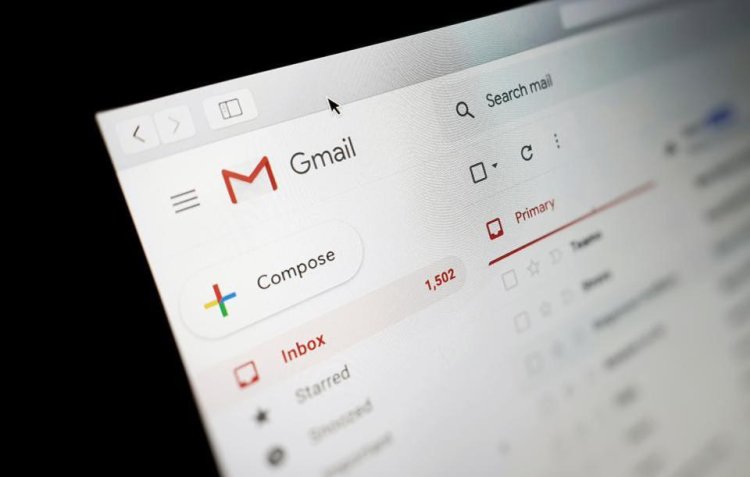
It might seem trivial to you but the requirement to access another Gmail account is precisely to have a secondary Gmail account . So, if you want to create a new Gmail account, proceed with reading this chapter. If, on the other hand, you already have an additional Google account, you can jump directly to the chapter dedicated to access .
To create another Gmail account from your PC, open your favorite browser and connect to the Google home page . Now, click on the Sign in button , at the top right, then on the item Create an account , at the bottom left. In the box that is shown to you, select the item For me to be directed to a new screen.
In the new section, you can proceed to fill in the registration form for a new Google account. Then fill in the fields that are shown to you ( Name , Surname , Username , Password and Confirm ). Once this is done, continue by clicking on the Next button at the bottom right.
On the next screen, enter your mobile number and an additional email address - this information, although optional, is required so that you can protect your new Google account by receiving login and recovery information in these contact details. I therefore recommend that you fill them out. If you provide this information, you will be asked to verify it by entering the code received in these contact details.
Now, enter your date of birth and your gender and press the Next button . Then choose how to configure your privacy, whether in a simple step ( Quick customization ) or by confirming each choice ( Manual customization ). Then follow the wizard on the screen and then press the Confirm and Accept buttons to complete the procedure for creating your new account.
Smartphones and tablets
You can create a Google account using your smartphone or tablet as well . Let's see how to do it, both on Android and on iOS / iPadOS by acting directly from the device settings.
If you are using an Android device , start the Settings app , whose icon is available on the home screen or in the drawer, and select the items Users and Accounts> Add an account> Google . Once this is done, click on the Create an account button and then tap on the For me item . Then fill out the registration form that is shown to you.
If you are using an iPhone or iPad , start the Settings app , whose icon is available on the home screen or in the App Library, and select the Contacts (or Mail)> Accounts> Add account> Google items . Then tap on the items Create an account> For me to start the process of registering your new account.
The procedure for filling out the registration form is the same as I told you about in the previous chapter from the browser . When you have created your new account, you will be asked which items to sync with features and other iOS / iPadOS apps ( mail , contacts , calendars and notes ).
How to log in to another Gmail account from your PC
Now that you have another Gmail account, accessing it is really very simple. You can use your secondary Gmail account from your PC, through your browser or your email client. Here everything is explained below.
If you usually use Gmail from your browser, connected to the main page of the service , click on the icon that shows your profile picture (top right) and click on the option Add another account in the menu that opens. Next, type in your username (it would be your Google email address) and, after clicking on Next , enter the relative access password . Finally, click the Next button . Congratulations - you've just entered your secondary Google account inbox!
From here, you can perform all available operations: read mail, compose messages, reply to them, and so on. Always keep in mind that the activities of the two accounts are separate, the incoming and outgoing emails depend on the account being used.
At any time, you can switch from one account to another by clicking on the icon that shows your profile picture (top right) and clicking on one of the Gmail addresses listed in the box that is shown to you. Easier than that?
Client
If you are used to consulting your email through an email client , you can add your new Gmail account to it to consult the two boxes at the same time. To do this, it is necessary, first of all, to activate the IMAP protocol (I do not recommend the POP protocol, as it is obsolete and not oriented to consulting e-mail on multiple devices).
From the Gmail home page , then click on the button with the gear icon , at the top right, and select the item View all settings . In the top bar, click the Forwarding and POP / IMAP option and then click Enable IMAP (in the IMAP Access subgroup ). Don't forget to click Save Changes at the bottom of the page to confirm.
Please note that in most of the desktop clients for managing your e-mail, when you log in to your Gmail account, the IMAP and SMTP parameters are not requested, as they are already automatically configured. Only with the manual procedure, which is not necessary in these cases, you have to type in the parameters that I will show you below.

At this point, all you have to do is add the account to your email client. The instructions for the most popular software are as follows.
- Microsoft Outlook - click the File button (top left), then Account Settings (twice in a row) and finally New . Now, choose whether to proceed with the automatic configuration, following the instructions shown on the screen, or with the manual configuration. In the latter case, click on Advanced Options , put the check mark next to the item Allow manual configuration of the account and, after clicking on Connect , follow the procedure on the screen, entering the parameters that I have indicated a few lines above.
- Thunderbird - click on the Menu button at the top right, then click on New> Existing email account . Fill out the form displayed on the screen with the data of your Gmail account, activate the IMAP box at the bottom already preconfigured with the IMAP data of Gmail and that's it.
- Apple Mail - go to the Mail> Preferences menu (top left), click on the Account tab of the window that opens, then press the + button, which you can find at the bottom left. To proceed with the configuration, you can select Google from the list of email providers and proceed by following the instructions, or you can place a check mark on the Other email account option and manually enter the parameters I indicated earlier.
How to log in to another Gmail account on your phone
If you want to know how to access another Gmail account from your phone or tablet, what you need to do is follow the directions I am about to give you, based on the operating system in use on your device.
If you are using an Android device, start the Settings app that you find on the home screen or in the drawer, select the items Users and Accounts> Add an account> Google and fill in the fields relating to the Gmail address and the password associated with it, to run access. By doing so, in the Users and accounts> Google section , you will be able to see all the Gmail accounts added on your device. By tapping on one of it, you can decide which items to sync.
On Android, the Gmail application is already pre-installed : to consult the mail of both accounts from the latter, press on the icon of your thumbnail , at the top right and tap on the accounts that are shown to you, to switch between one to the other.
If you are using an iPhone or iPad , through the Settings app on the home screen or in the App Library, select the Contacts (or Mail)> Accounts> Add account> Google items to fill in the login form with your Gmail address and the password associated with it. After logging in, choose which content to sync with your device including mail, contacts, calendars, etc.
Please note that, at this time, your mail is periodically synchronized and can be consulted from the Mail application . If you wish, you can download the official Gmail app , which allows you to receive push notifications, as well as to make full use of all the features provided by Google email.
How to log into a Gmail account without a password
Can't you remember the password to log into your Google account? Don't despair: the steps to take to get into a Gmail account whose password you don't remember are quite simple and are almost the same in both desktop and mobile environments.
First, go to this link , enter your email address and click or tap Next . Then click on the word Try another method and fill out the form that is shown to you with one of the recovery methods that you have previously configured on your Google account. You may therefore be asked to verify your identity via your recovery email address or your phone number .
If you do not have access to one of the methods indicated, press again on the word Try another method to be able to start the recovery procedure which usually simply requires entering the verification code received in your security contact details.
For all the details and options available to log into your Gmail account if you have forgotten your password, I invite you to consult my guide on how to recover your Google account .