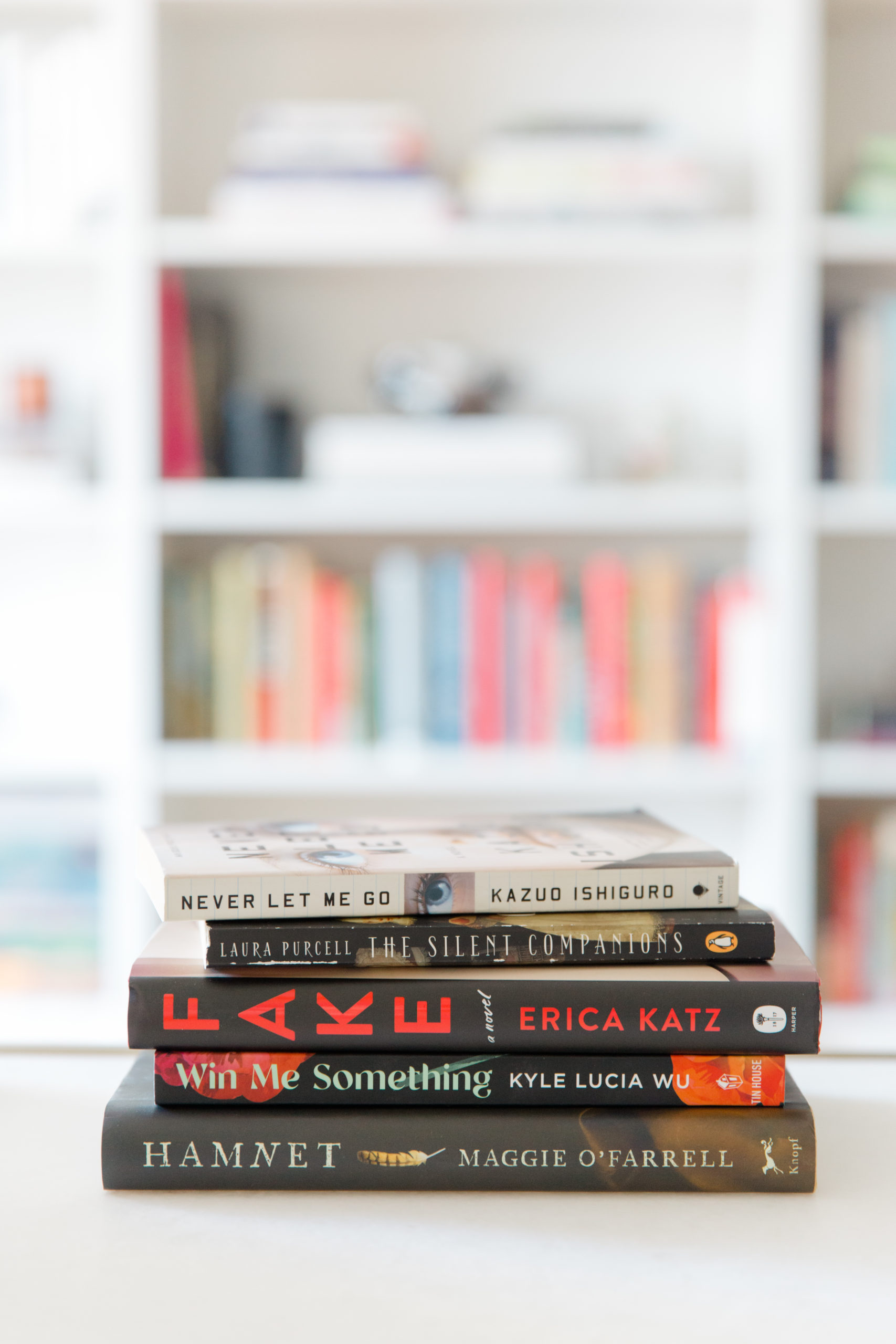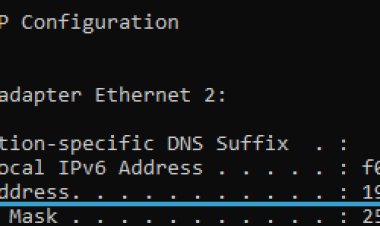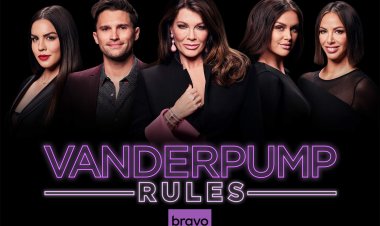How to remove audio from a smartphone video
How to remove audio from a smartphone video - Have you recorded a video with your mobile phone and want to remove the audio to prevent background noise from being heard? Do you want to make a montage of a video and want to know if it is possible to remove the audio to add, perhaps, a music track
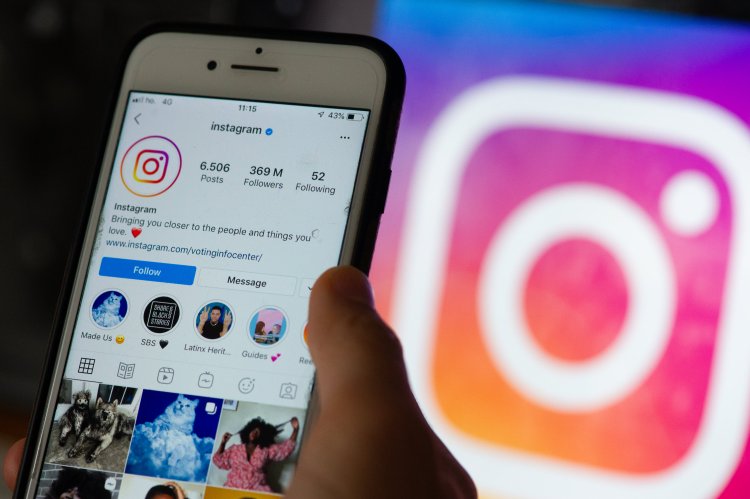
Have you recorded a video with your mobile phone and want to remove the audio to prevent background noise from being heard? Do you want to make a montage of a video and want to know if it is possible to remove the audio to add, perhaps, a music track? If this is the case, you don't have to worry, because I have all the answers you are looking for.
In fact, in this guide of mine, I will show you how to remove audio from a smartphone video by recommending some apps for Android and iPhone that can allow you to remove an audio track from a movie and then export it to its memory or share it directly online. Next, I will tell you how to achieve the same result from PC as well.
Are you eager to get started, am I right? So what are you waiting for? Courage: all you have to do is sit comfortably and use your smartphone to put into practice the advice given in the chapters below. All that remains for me is to wish you a good read and, above all, have fun!
Remove audio from a video from a smartphone
If you need to remove audio from a video from smartphone , try the apps for Android and iOS mentioned below, they will surely help you achieve your goal. Identify the one that you think will do the most for you and use it now.
InShot (Android / iOS)
The first app I want to tell you about to remove audio from a smartphone video is InShot . It is a solution that allows you to edit videos on the go in a simple and intuitive way, using its interface within anyone's reach and well organized. It is free to use, but it applies a watermark to the exported movie and presents removable advertising banners through in-app purchases (by subscribing to a subscription starting at € 3.99 / month or € 13.99 / year).
To download and install InShot on your device, proceed as follows: if you are using Android , access the relevant section of te Play Store and press the Install button (if you are using a device on which there are no Google services, you can contact store alternative ); if you are using iOS , access the relevant section of the App Store , press the Get button , the Install button and authorize the procedure via Face ID , Touch ID or Apple ID password .
Now, start InShot by selecting the relevant icon that has been added to the home screen and, once the main screen is displayed, press the Video button and consent to its requests for access to the smartphone features. Then, in the list you see, select the video you want to edit and tap the button with the check mark located at the bottom right.
Now, to remove the audio track from the video, press on the thumbnail that you find on the timeline at the bottom and, in the box that is shown to you, press on the volume icon . and move the indicator on the adjustment bar all the way to the left, then confirm the changes by pressing the check mark.
If you see fit, you can also apply other changes to the video using the tools in the bottom bar.
When you are ready, export the video by pressing the Save button (on Android) or the share icon (on iPhone) at the top right. In the box that is shown to you, adjust the resolution, frame rate and format settings, choose the Save option and decide whether to save the video on your smartphone or share it on social networks.
VideoShow (Android / iOS)
Another excellent solution that you can decide to turn to to remove audio from a smartphone video is VideoShow . It is a solution that allows you to create a movie starting from other contents and to edit those already available by applying various types of changes, even removing the sound. It is free, but offers in-app purchases (with prices starting from 99 cents.) To remove the watermark that is applied to the videos and to unlock other extra features.
To use VideoShow, download and install the app from the relevant section of the Android Play Store or from
Once the app editor is displayed, to proceed with the elimination of the audio, select the Music item at the bottom and, in the proposed section, choose the Original sound option then touch the Mute icon and save the changes by pressing on the double arrow at the bottom left.
At this point, if you deem it appropriate, make all the other necessary changes, using the tools located in the bottom bar, and then press the Export button located at the top right to save your work.
In the tab that is shown to you, finally choose the resolution of the movie and the frequency, then press the Export button and decide whether to save the edited video on the mobile phone memory or whether to share it on social networks or in the messaging app.
If you own an iPhone and are looking for an alternative solution to the solutions already reported to remove audio from a video smartphone, I highly recommend that you contact iMovie . This is a solution developed by Apple itself and present "as standard" on the devices of the "bitten apple" (if it has been uninstalled, the app can be reinstalled via the relevant section of the App Store ). It allows you to edit videos and edit them using various features, including the one to remove audio. It also allows you to make Hollywood-style trailers using some predefined themes.
To use iMovie, select the relevant icon that you find on the home screen and / or in the iOS App Library and, once the main screen of the app is displayed, touch the Create project button and select the Movie option among those that are shown to you on the screen.
iMovie (iOS)
of the iOS App Store , then start it by selecting the relevant icon added to the home screen.
Now that you see the main screen of the app, follow the short introductory tutorial that is proposed to you, refuse the switch to the paid version and accept the terms of use of the service.
Then, press the Edit video button and select the clip you want to act on from the list that is shown to you. Then, click on the Add button , to switch to editing the video.
Subsequently, choose the video to edit from the iOS gallery, selecting its preview , then tapping the button with the check mark in the menu that appears and the Create movie item located at the bottom.
In the iMovie editor that you are now viewing, tap on the preview of the movie that you find in the timeline at the bottom and press on the volume icon , also located at the bottom.
Good! Almost there: move the volume lever all the way to the left, so as to mute the sound and that's it.
Make, therefore, any other necessary changes to the video, using the tools at the bottom, and press the Finish button at the top left to save your project.
On the next screen, tap the share button , select the item Save video from the menu that appears and wait for the export procedure to be completed.
Other solutions to remove audio from a video
In addition to the apps I told you about, you can remove audio from a smartphone video also using other solutions , i.e. by acting as a computer , using software used for the purpose. To carry out this operation you must, first of all, transfer the file present on your smartphone and on which you intend to operate on the computer, using one of the many methods I told you about in my guides on how to connect the smartphone to the PC , how to transfer files Android to PC and how to transfer data from iPhone to PC .
Once the transfer is complete, you must proceed with the processing of the file through one of the various programs that can help you remove the audio track. In this regard, I recommend that you use video editing software , like the ones I told you about in my review of free video editing programs and in my tutorial on how to remove audio from video .