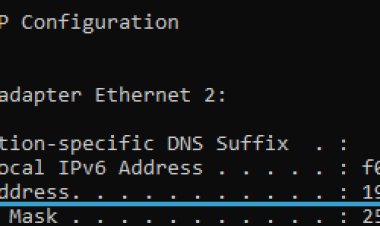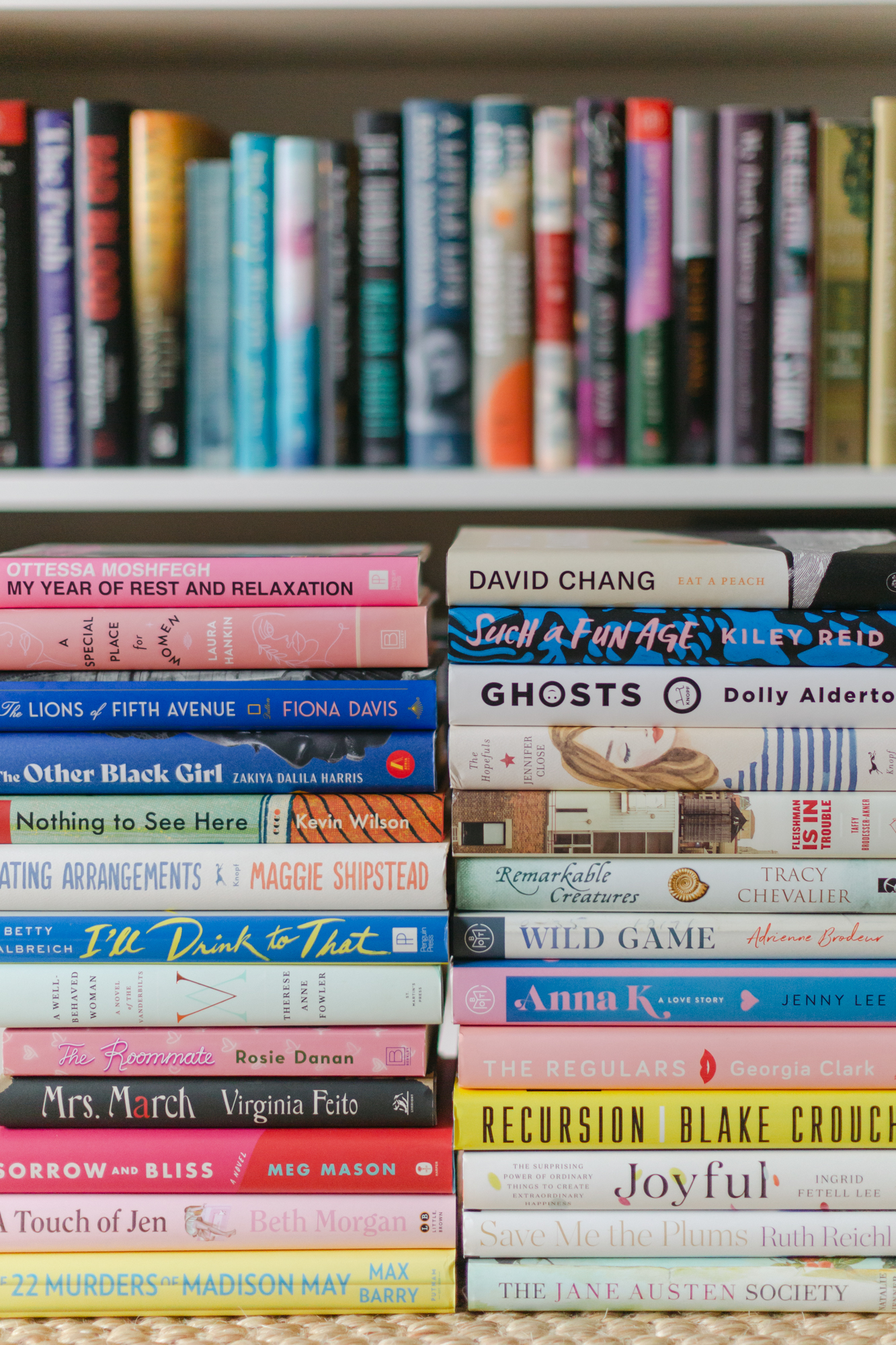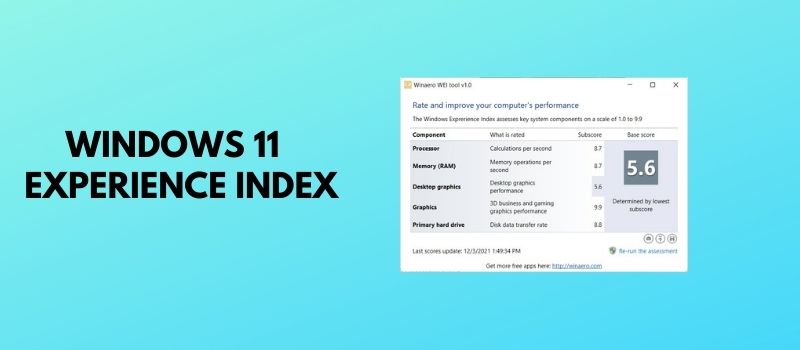Programs to transform photos into drawings
Are you ready then? Good. Take a few minutes to read this guide and don't worry about what you have available. Some of the solutions that I will describe to you require a PC (or a Mac)
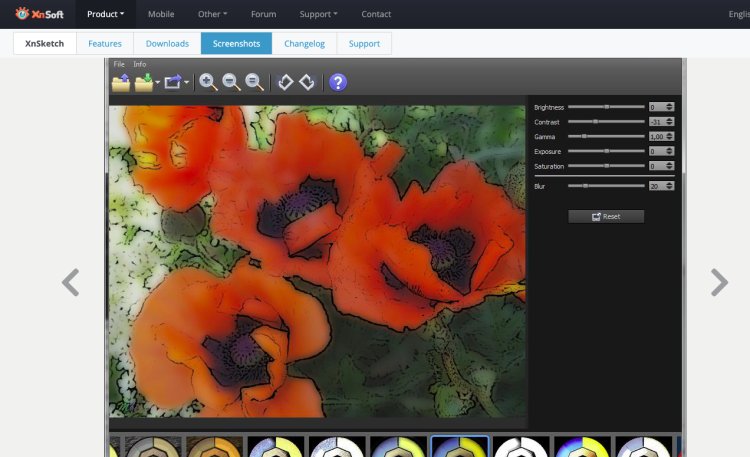
Have you ever taken photos that you are particularly proud of? You may have even wondered what they would look like in the form of a drawing, creating something artistic and memorable. The problem, however, is that you have no idea how to do it, and so you need a little help. You're in luck, because what I want to do with this guide is help you to use programs to transform photos into drawings !
If you are afraid that they may be complex programs to use, don't worry. I will explain how to use the simplest functions and in some cases it is the programs and apps that are designed to be used even by inexperienced users, while offering results that are absolutely noteworthy and respectful!
Are you ready then? Good. Take a few minutes to read this guide and don't worry about what you have available. Some of the solutions that I will describe to you require a PC (or a Mac), but others can be used simply by going online or with an app installed on your smartphone. Let's begin!
Programs to turn photos into drawings for free
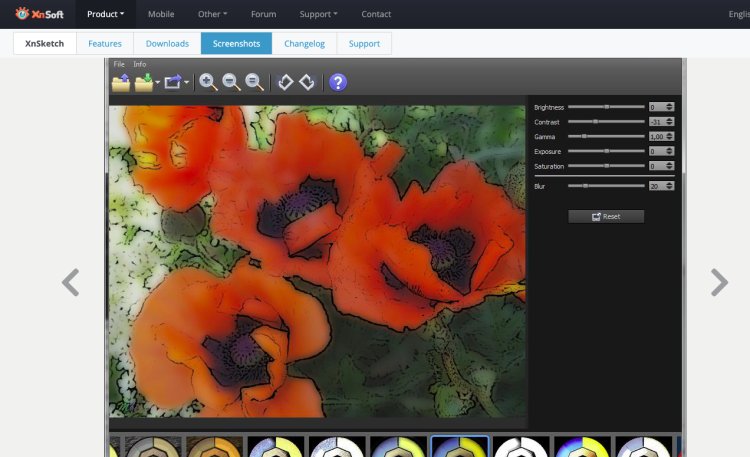
Let's start with some programs that you can use on your computer or Mac. These usually allow you to have excellent results because you will be able to look at the photographs on a larger screen than your smartphone and you will be able to make all the necessary adjustments.
XnSketch (Windows / macOS / Linux)
One of the first programs I want to tell you about is called XnSketch and it was designed to easily transform photos into drawings in just a few clicks. It is available for Windows, macOS and Linux and can be used at no cost (for personal purposes). You can download it for free for Windows by connecting to the official website and pressing on zip Win 64bit or 32bit depending on what your operating system is (you can follow this guide if you are not sure which one you have installed, but I can tell you right away that if you have Windows 11 is definitely 64-bit because it doesn't exist in 32-bit version). Once downloaded, you can extract the resulting zip archive and start the XnSketch executable .
If you are using a Mac , you can download XnSketch directly from the Mac App Store . In the store screen that opens by visiting the link I just provided, click on the Get / Install button and, if necessary, authorize the download by typing your Apple account password or using Touch ID . Afterwards, click on the Open button that appeared on the screen to start the program.
The interface of XnSketch is the same regardless of whether you are using a PC or a Mac. Once the program has started, click on the folder icon in the upper left corner with a blue arrow pointing towards the high . Then choose the photo to edit and you will see it open in the main XnSketch window.
Below are various buttons you can try to find a preliminary style to apply to your photo. Once you have found something you like you can customize it and change some values through the sliders you see on the right side of the screen. Depending on the options you choose, XnSketch is definitely one of the few programs for transforming photos into pencil drawings
When you are satisfied with the result you can click on the folder icon with a green arrow at the top left and choose the size of the file to save and of course where to save it.
GIMP (Windows / macOS / Linux)
Another program I want to tell you about is GIMP , a very famous free and open source photo editor considered by many to be the best free alternative to Photoshop. It is compatible with Windows, macOS and Linux and offers great customization options for images, including some filters that allow the transformation of photos into drawings. To know how to install it, I suggest you read the guide I wrote on this topic.
Once GIMP is installed you can immediately move on to editing your photos! First, press the File button at the top and then click Open to search for the photo you want to edit. As soon as it is loaded you can start modifying it by applying filters by clicking on the menu called Filters at the top and then selecting Artistic .
Choose a filter that seems interesting to you, for example Comics , and customize the final result with the indicators that appear after your selection. When you are satisfied with the result click OK and to save the edited image go to File at the top left, select Export as and then choose where to save the file.
If you like how GIMP works and would like to learn more about how to use it, you can read the guide I wrote entirely on this program.
Other programs to turn photos into drawings
If you are not satisfied with the programs mentioned above, let me recommend some other viable alternatives. First name
- Photoshop ( Windows / macOS ) - is one of the most complete professional programs for editing and personalizing images. You can try it for free for seven days, and if you want to use it you will find more details in this tutorial . This is a bit more complicated than the others I told you about here, but it is used by professionals all over the world so you can be confident in its power and versatility.
- FotoSketcher ( Windows macOS ) - is a free application that allows you to easily transform photos into drawings. It is available for Windows and macOS, but the Mac version is defined by the developer himself as “experimental”, so it could cause some problems. Its operation is quite similar to XnSketch in the way it allows you to start from a starting image and then easily apply filters to modify it.
- Paint.net ( Windows ) - a more versatile program with more features than FotoSketcher, Paint.net allows you to easily customize and edit photos totally free. Inside there are some artistic filters as well as tools more suitable for the actual drawing.
Programs to turn photos into drawings online
Do you want to turn your photograph into a drawing but don't want to install any third-party programs? That's great! There are some programs to transform photos into drawings online that allow you to do just that, acting directly from the browser .
An example is Tuxpi.com . To start editing your photos, just go to the main page of the site and click on the Start Photo Editing button . A window will open for you to choose the photo you want to edit. Once you have chosen your photo simply double click on it and it will upload. Then scroll down and you'll see a whole host of options for adding frames, masks, and effects. If what you are interested in is transforming a photo into a drawing , the two main options that are right for you are Photo to Painting and Pencil Sketch. Once you have selected one of the two items you can still customize it through the options (not many) that will appear on the left of the photo.
When you have found the effect and the frame you like to save your work, all you have to do is click on the blue Save button on the left and choose where to save the file.
App to turn photos into drawings
Sometimes you have no way of getting in front of a computer to edit a photo, or you simply have to act directly from your smartphone because you are away from home. Whatever the reason, of course, you may not have a PC available, but this does not mean that you cannot get excellent results anyway ! With the apps to turn your photos into drawings reported below you will have no problem!
- Prisma ( Android / iOS / iPadOS ) - app that allows you to apply lots of artistic effects to photos using the power of the cloud. It's free as standard, but if you want to unlock Prisma's paid features, it costs € 7.99 per month or € 19.99 for an annual subscription.
- PicsArt ( Android / iOS / iPadOS - very famous and complete app which, among its many editing functions, offers filters to quickly transform photographs into drawings. You can try it for free for 7 days, after which you have to sign up for a subscription for the cost of 5, € 43 per month or € 34.99 for the annual subscription.
- Photoshop Express ( Android / iOS / iPadOS - is a very powerful and versatile app that allows you to apply a large number of filters and effects to your photos, not quite like the famous PC counterpart but still in an advanced way. It has free functions. and others that are available.