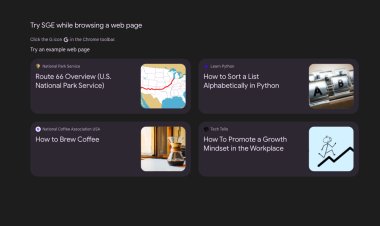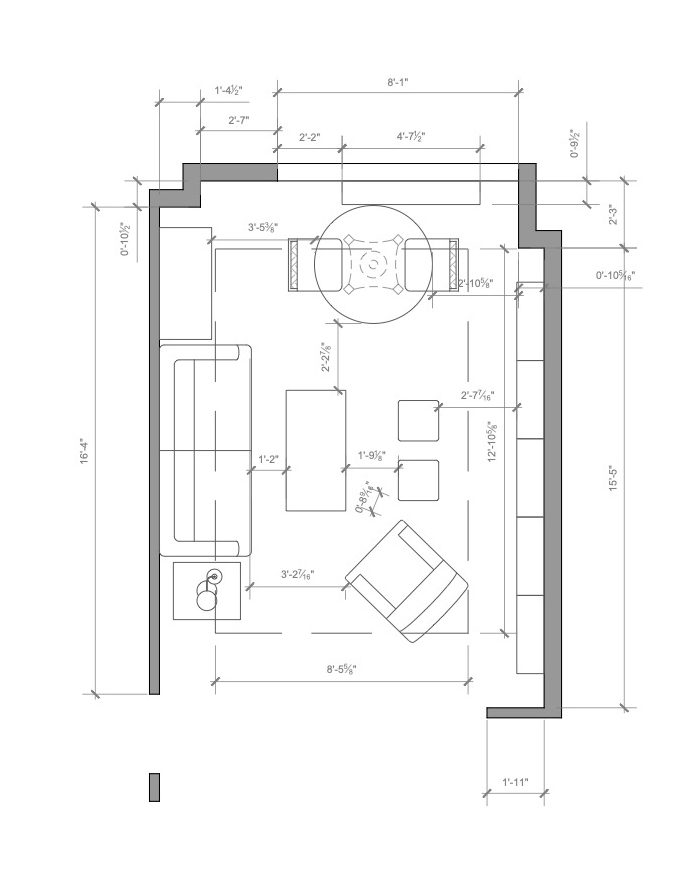App for Apple Pencil
App for Apple Pencil - Are you looking for Apple Pencil apps that you can use to take notes ? Then take a look at the ones I have reported below. There are so many: I'm sure you will be able to find at least one that will satisfy you.
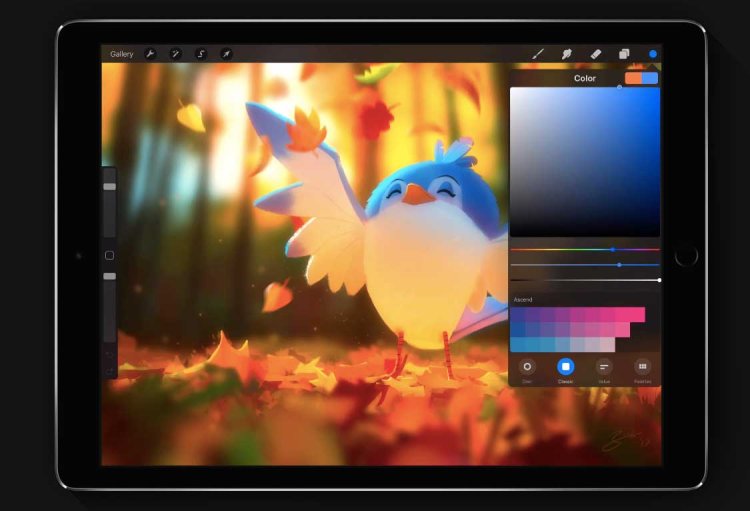
After purchasing an iPad, you have decided to complete your equipment with Apple Pencil , the "Smart" pencil that is connected via Bluetooth to the tablet of the Cupertino company and which allows you to write, take notes, draw and color in a very natural way on the device screen. Furthermore, if necessary, it can also be used to carry out all the other actions that are commonly performed with the fingers on the tablet screen.
To make the most of the potential of both devices - iPad and Apple Pencil - it is worth downloading apps designed specifically for the purpose. Which? Give me a few minutes of your precious free time and I'll point it out to you. On the other hand, there are many apps for Apple Pencil that you can consider, both free and paid.
Whether you want to "jot down" some notes or make some sketches, it doesn't matter: below you will undoubtedly find bread for your teeth. That said, ban the chatter and take action. I wish you a good download but, above all, good fun!
Apple Pencil App: Notes
Are you looking for Apple Pencil apps that you can use to take notes ? Then take a look at the ones I have reported below. There are so many: I'm sure you will be able to find at least one that will satisfy you.
Apple Notes
The first Apple Pencil note-taking app I invite you to consider is Notes . In case you don't know, this is the default iPadOS solution for creating and managing notes, synchronizing everything with iCloud on the various devices connected to the same Apple ID . It allows you to take notes using Apple Pencil, but also freehand and from the keyboard.
The notes created can be enriched with images, links, drawings and much more; all for free. If removed from the iPad in use, it can be downloaded again from the relevant section of the App Store ).
To use Notes, then tap on the app icon on the home screen and start the creation of a new note, first selecting the folder of your interest from the proposed list and then pressing the button with the pencil and the sheet placed in top right.
Subsequently, type the title you want to assign to the note in the appropriate field appeared at the top, then take your Apple Pencil, tap the button with the pencil and the circle , at the top right, choose the pen or pencil to use through the toolbar that you see appear at the bottom of the screen and start writing using Apple Pencil. If, on the other hand, you want to use handwriting, so as to convert the words you enter with Apple Pencil into typed text, tap on the sentence engraved with the "A" .
If you deem it necessary, you can possibly change the properties of the selected tool, by double-tapping the relative icon and acting on the thickness and opacity of the stroke, while pressing on the colored circles you can select the colors you prefer. In addition, the tool for selection and the ruler are also present on the toolbar . To undo or redo the changes, instead, use the arrows located at the top.
When you have finished taking your notes, you will not have to do absolutely anything to keep everything in memory, as the saving will be performed automatically. You can then access the created note at any time by selecting it from the main Notes screen.
Notability
Another app that, in my opinion, you would do well to pay attention to is Notability . It is a well-known solution that allows you to create handwriting and keyboard annotations and to make audio recordings. The notes created can also be supplemented with graphics, images and websites. Note that it also allows you to save notes in PDF and edit documents in the format in question. It costs 9.99 euros.
To download and install Notability on your iPad, visit the relevant section of the App Store , press the price button , then click the Install button and authorize the download using Face ID , Touch ID or Apple ID password . Then proceed to open the app, selecting the relative icon that has been added to the home screen.
Now that you see the main screen of the application, select the topic of your interest from the sidebar or create a new one by pressing the (+) button at the top left and tap on the icon with the paper and pencil located at right, to create a new worksheet.
Then, select one of the options available on the toolbar at the top of the display to write your notes. More precisely, you can tap on the pencil icon to choose the thickness of the stroke and the color of the virtual pencil to use, on the highlighter icon to highlight portions of text with various colors and on the eraser icon to erase a stroke wrong.
If, on the other hand, you want to type your texts using the keyboard, tap on the icon with the "T" . If you wish, you can also format the text by choosing the font, font size, color, etc. in the menu at the bottom.
If you need to select and drag certain elements inserted in the clipboard elsewhere, touch the lasso icon , while pressing the icon with your hand you can move within the notes and by tapping the button with the microphone you can create an audio recording.
Instead, to insert photos, documents, GIFs, Web clips or memos, press the (+) button at the top right and select the option of your interest from the menu that opens. If you want to change the type of paper used or the display mode, press the button with the three vertical dots located at the top right and choose the option you prefer.
All notes taken with Notability are automatically saved and synchronized via iCloud , and are then accessible from the main screen of the app or from the toolbar, which can be recalled by swiping from left to right on the display. In any case, you can also share or export your notes, by tapping on the icon with the square and the arrow located at the top left and selecting the option you prefer from the relative menu.
Other apps for Apple Pencil: Notes
Looking for some other good free or paid Apple Pencil app to write and take notes with? Then try taking a look at the list below. You can find valid alternatives to the solutions I have already told you about.
- Evernote - does it really need any introduction? We are in the presence of one of the most well-known and appreciated apps for taking notes of the entire universe. It allows users to annotate and save whatever comes their way, as well as take and save photos, create to-do lists, set reminders, and much more. Everything can also be done with Apple Pencil. You download for free, but to use the service on more than two devices and unlock other additional features, you need to subscribe to one of the paid plans (at a basic cost of 6.99 euros / month).
- Annotable - valid application with Apple Pencil support that allows you to add annotations on images and screenshots in a simple and functional way. You can download it for free, but to unlock the extra functions you need to make in-app purchases (at a basic cost of € 2.29).
- Nebo - is another great app that allows you to take notes on iPad using the Apple Pencil. In fact, it allows you to edit and format the text and perform tasks such as adding or removing content, but also decorating and applying different styles. It's free, but to unlock all the available functions you need to make in-app purchases (at the base cost of € 2.29).
- GoodNotes - is one of the most powerful and complete apps when it comes to taking notes with Apple Pencil. In fact, it allows you to create different notebooks and in each of them you can insert pages with different styles and contents as well as images and graphics. It is also capable of searching through hand-pinned notes, integrates a great handwriting recognition engine, and supports Apple Pencil pressure levels. It costs € 8.99.
App for Apple Pencil: drawing
If what you are interested in doing is using your Apple Pencil for drawing , here are some apps dedicated to the purpose that, in my opinion, you would do well to consider.
Procreate
Procreate is one of the best-known Apple Pencil apps for drawing, painting, and illustrating on iPad. It is designed specifically for creative professionals, but is also interesting for the less experienced. Includes a complete molo tool kit capable of satisfying most. It costs 10.99 euros.
To use Procreate, making the purchase, download and installation from the relevant section of the App Store , then start the app by touching the relative icon added on the home screen.
Now that you see the main Procreate screen, follow the introductory tutorial that is proposed to you and decide whether to create a new drawing on a blank sheet, to import it or to open a photo from the Gallery by selecting the appropriate items located on the screen.
Next, take your Apple Pencil and start drawing in the center area, using the commands you find in the app interface. More precisely, you can select the tools to use (brush, eraser, etc.), the colors, the levels, the degree of opacity and the thickness of the stroke using the buttons at the top right, while at the top left you can find the buttons for manage actions, adjustments and for selection.
When you have finished drawing, save your creation by simply closing the app or by tapping the button with the arrow pointing to the left at the top: in this way you can resume the drawing also at a later time, by selecting it from the application gallery .
If, on the other hand, you want to export your work of art, select the button with the wrench , go to the Share section of the menu that opens, indicate the format you prefer from the proposed list and the destination location or app.
Adobe Fresco
As can be easily deduced from the name, Adobe Fresco is an app for Apple Pencil developed by the same software house of the famous Photoshop . It is a specific solution for digital drawing and painting, chock full of brushes to choose from. It is very intuitive and it is free, but some functions are reserved for those who decide to subscribe to the paid plan (at a cost of 10.99 euros / month).
To use Adobe Fresco, download and install from the relevant section of the App Store , then start the app by touching the relative icon added on the home screen.
Now that you see the main screen of the app, if you already have an Adobe account , log in to it by pressing the appropriate button, otherwise select the item to create one or to use a different access option.
Once logged in, select the sheet format you prefer and start drawing by intervening on the work area visible in the center, using the various tools on the toolbars. More precisely, on the left you will find the available brushes (by tapping on them twice in a row you can change their properties), the eraser, the paint bucket tool etc., on the right there are the commands to manage the layers, while at the top you will find the functions to undo or redo the changes, to adjust the app settings, the screen display mode and share your works.
When you have finished drawing, to save your project directly in Adobe Fresco, simply tap on the arrow icon located at the top left. Later, you can access it from the main app screen. If, on the other hand, you prefer to import the design, touch the icon with the square and the arrow located at the top right and select the option you prefer from the menu that opens.
Other apps for Apple Pencil: drawing
None of the apps for Apple Pencil for drawing that I have already proposed has convinced you in a particular way and, therefore, would you like me to point out valid alternatives ? No sooner said than done! You can find them in the list below.
- Autodesk SketchBook - excellent app for drawing on iPad with the help of Apple Pencil, through which you can create both quick conceptual sketches and real finished works of art. It offers its users a variety of brushes and creative tools to choose from and is very simple to use. It's free.
- Concepts - allows you to make various sketches and offers numerous tools for making drawings on multiple levels. It is free, but to unlock the most advanced solutions you need to make in-app purchases (with costs starting from € 2.29).
- - is a popular application with full vector design support. It has all the tools you need to create just about anything, from detailed technical illustrations to beautiful works of art. The various projects can be created using Apple Pencil and are fully compatible with the main software of the category for computers. It costs 9.99 Dollars
Apple Pencil App: Kids
Your child or your little brother are constantly asking you to use the iPad and, therefore, would you like to understand if there are also apps for Apple Pencil for children ? Yes, of course! There are tons of them to draw and color, like the ones you find in the list below. Some of them, however keep in mind, have not been developed specifically for Apple Pencil, but still support the use of the “made in Cupertino” pencil.
- Disney World coloring - app to have fun coloring Disney and Pixar characters, thus allowing the little ones to unleash their creativity. Allows you to choose from a variety of brushes, pencils, markers and various other tools. It's free.
- Coloring games for children - app intended for children in the age group between 2 and 4 years that offers many drawings to color, to learn to recognize the various colors and understand how to use them. The drawings also have sound entertainment and animation functions. It's free, but offers in-app purchases (at a base cost of € 2.29) to unlock extra content.
- Tayasui Memopad - is an application designed to be incredibly simple for anyone to use. Colors, brushes and various tools for drawing are all at your fingertips. It is not specific for children, but given its characteristics it lends itself well to being used even by the little ones. It's free, but offers in -app purchases (at a cost of € 5.49) to unlock extra tools.
- Palette - allows you to create various types of drawings using photorealistic effects, markers, colored pencils, brushes, stickers, pens and more. It is mainly designed for children, thanks to its simple interface and intuitive functions, but nothing prevents it from being used by adults as well. It costs 6.99 Dollars