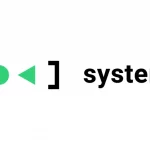How to close Spotify
At this point you would rightly want to understand how to close Spotify to make sure that its execution is completely terminated, at least until the next restart.
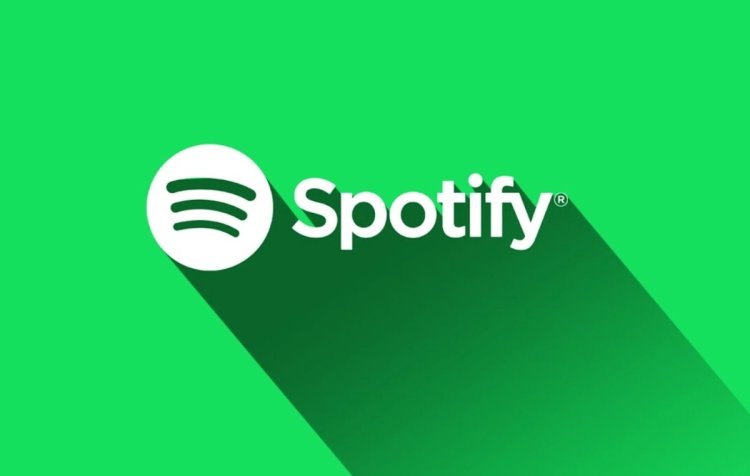
Lately you have been experiencing anomalous behavior of Spotify while streaming content on the service in question: strangely you are unable in any way to stop the playback of the songs through the appropriate integrated features and, therefore, to interrupt the operation of the application, or you are noticing excessive consumption of the battery of your mobile device even when it is, at least apparently, inactive.
At this point you would rightly want to understand how to close Spotify to make sure that its execution is completely terminated, at least until the next restart. On the other hand, it may happen that an application or software goes, as it were, in “tilt”, but fortunately in most cases it is possible to easily remedy this type of situation.
Do you want to know how? Well, just spend a few minutes of your precious time reading the next paragraphs to find out: I am sure that you will treasure the procedures that I am about to expose you, and that these will also be useful in other circumstances. So, are you ready? Perfect, in this case I just have to wish you a good continuation!
How to close Spotify
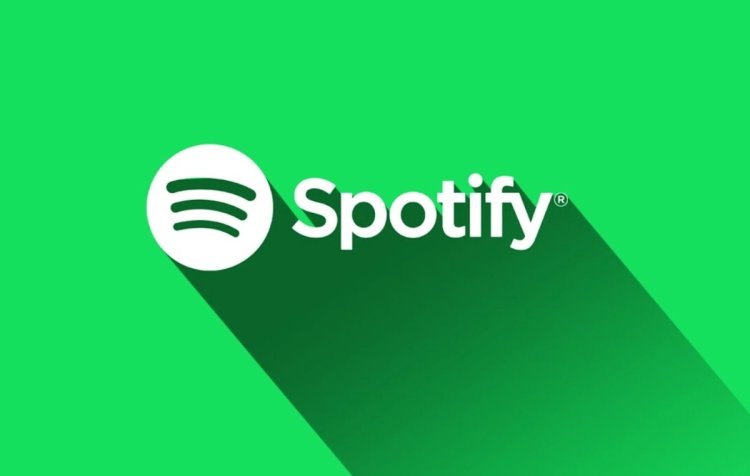
Spotify, as you probably already know, is a very versatile app that can be downloaded and installed on different types of devices equipped with different operating systems: for this reason it seemed appropriate to dedicate a chapter to each of them, in order to make things even easier for you.
Here we go again: the playback of the songs in the background continues even though you have closed the app of the famous music streaming service using the "traditional" methods. Now, therefore, you absolutely need to understand how to close Spotify Android to block the execution of the service on your mobile device.
Do not worry, I'll explain immediately what you can do to solve the anomaly, but as always I would like to inform you that, for an application to work correctly, it is good to make sure that it is updated to the latest version available. The same, of course, also applies to the operating system of your mobile device.
Given these opportune premises, the best solution you can adopt in this type of situation is undoubtedly to force the interruption of the processes related to the application in question by acting from the device settings: however, consider that the instructions I am about to export may vary depending on the Android device you use.
To proceed, just press on the gear symbol located on the Home Screen of your device and touch the App and notifications function , then you will have to select the Spotify item : if you do not see it in the Recently opened apps section , tap on the Show all items app and scroll through the list that will be proposed to you.
After accessing the screen dedicated to the application in question, press the Force interrupt option located on the right, just below the Spotify icon, and confirm the intention by pressing the word OK in the relevant notification. In case you are not clear about any of the steps, try taking a look at my tutorial on how to close applications on Android.
This solution can also help you if you want to close the Spotify app as you have noticed an excessive consumption of battery by the latter that you consider unjustified compared to your usage habits. In this case, however, you can also consider the hypothesis of activating the limitation of data in the background to ensure that the related processes do not affect the residual charge more than necessary.
Starting from the screen illustrated above for the forced interruption procedure, therefore, all you have to do is press the Battery function present there and press the Limitation function in the background : this operation could result in a non-optimal operation of the application and late reception. of the notifications, therefore to proceed it will be necessary to confirm the intention by pressing the OK item in the respective notification that warns against the aforementioned contraindications.
How to close Spotify on iPhone
You can't find a way to close a song on Spotify from your "iPhone by" to stop playing it, as it would seem that the app in question is somehow blocked. First of all, as always, I advise you to update both the application and the iOS operating system to the latest version available: as you can well imagine, in fact, many anomalies of this kind, which often also involve abnormal battery consumption, can be easily resolved. in this way.
In any case, you should know that the procedure for stopping an app varies according to the model of device you have: if, for example, you have an iPhone with Face ID , you will need to perform an upward movement with the finger starting from the Home screen , stopping at the center of it, then you will need to scroll through the various elements present to the right or left until you find the one you want (in this case, therefore, Spotify ). Once this is done, just swipe its preview up to stop it from running.
If, on the other hand, you want to learn how to close Spotify on iPhone in models with physical Home button , press twice on the latter to view the recently used apps , then swipe right or left to locate the one related to Spotify and scroll its preview upward.
How to close Spotify on PC
The Spotify client that you have installed on Windows to play your favorite music does not really want to know how to respond to the commands you are trying to give it, and the various features integrated in it are irremediably blocked: therefore, you have absolute urgency to learn how to close Spotify on PC to resolve the matter as soon as possible.
Do not worry, the operation is simpler than you can imagine, even if, as you have probably noticed, it is not possible to use the Abort function , which often helps to resolve situations of "impasse" of this kind.
The advice I want to give you, therefore, is to make use of the Task Manager tool , which can easily be recalled by simultaneously pressing the Ctrl + Alt + Del keys on the PC keyboard and clicking on the Task Management item from the screen that opens.
Next, just locate the Spotify item in the Applications section (if you can't find it, check it in the Background Processes area below ), select it with a click, and press the End task button located at the bottom right of the window in question: in this way the software should close on the spot.
Alternatively, if you are comfortable with manually entering instructions, you can use the Command Prompt , which you can launch with a simple search in the Start menu. Just type the command taskkill /im Spotify.exe /Fto force the termination of all related running processes.
How do you say? Are you actually experiencing the problem just described on Spotify web player ? In this case you will have to follow the instructions just provided, but acting on the processes related to the browser in use to be able to close the Internet music streaming service.
As for Macs , you are spoiled for choice here too. The most immediate method to forcibly close an open program is certainly to use the special function present in the system menu, which can be started by clicking on the Apple logo at the top left of the menu bar and then choosing the option Force quit from the context menu (or, if you prefer, via the combination cmd + alt + esc ).
Afterwards, all you have to do is select the Spotify item and, finally, press the Forced exit button , finally confirming the intention in the next notification.
The other tools you can rely on to solve the problem are Activity Monitor , which works very similar to that of the Task Manager I mentioned earlier in the section dedicated to Windows, and the Terminal : if you choose to use the latter, to terminate the execution of Spotify you can simply use the string killall Spotify.
How to close Spotify on Apple Watch
Your trusty smartwatch with the bitten apple logo has strangely "frozen" while streaming your favorite content and, therefore, now you need to understand how to close Spotify on Apple Watch as it is not possible to manage it normally?
If you are actually in such a situation, you need to go to the Spotify app on Apple Watch and hold down the side button , releasing it as soon as the shutdown screen appears.
Then you have to hold down the digital crown until the application closes. If the trick just described does not bring the desired benefit, there is nothing left to do but turn off and restart the smartwatch.
How to close Spotify Premium
If you are wondering how to close Spotify Premium as it is your intention to deactivate the subscription in question, you will be pleased to know that there are several ways to proceed. To find out, I refer you to reading my dedicated guide , in which I explain in detail all the possibilities you have available.
Would you like to understand how to close Spotify account in order to permanently delete your profile from the service in question? No problem: for this occurrence, in fact, just consult this guide , and you will find all the answers you are looking for