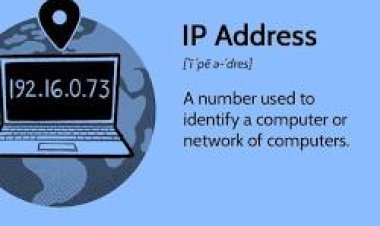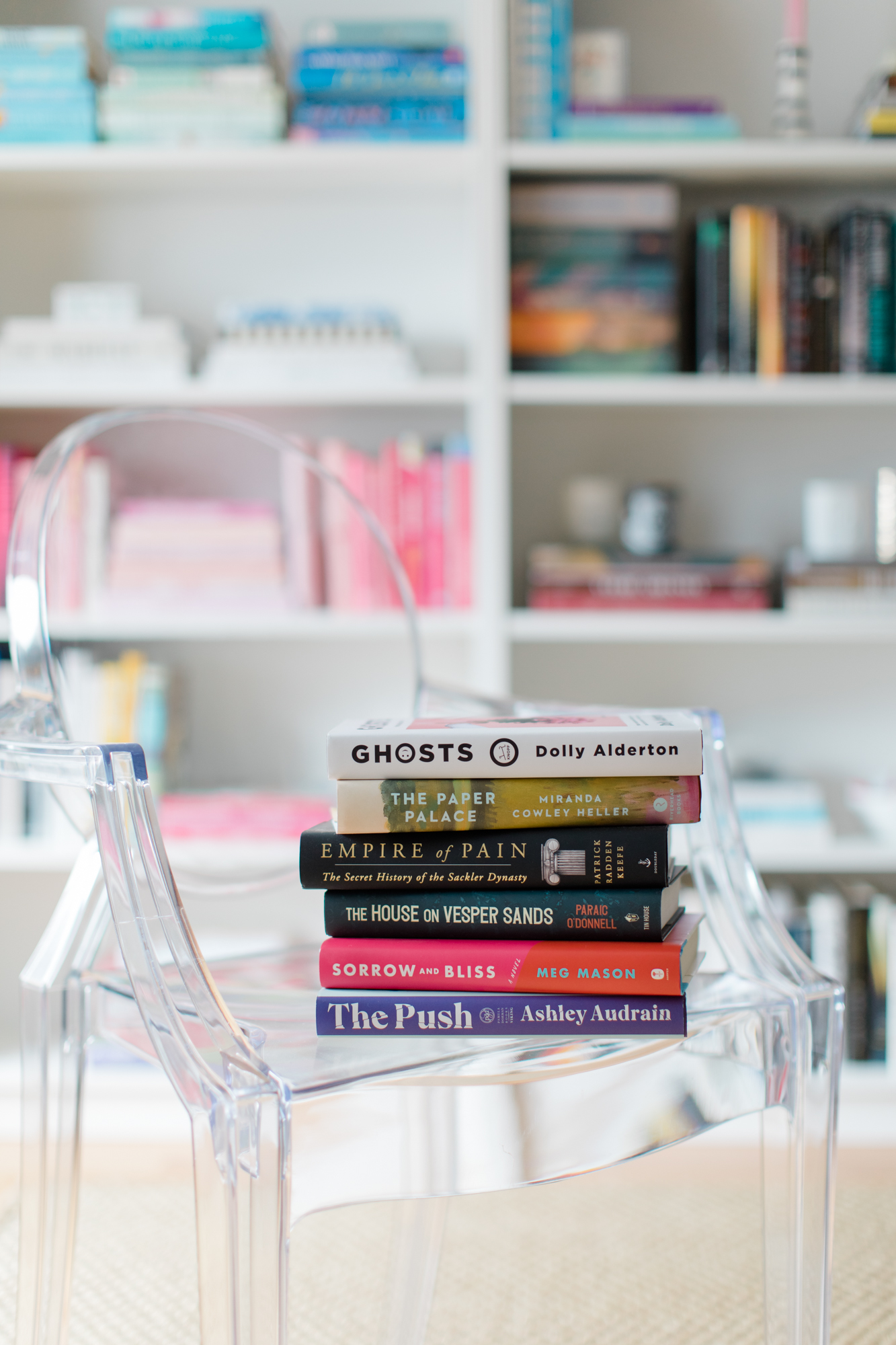How to create web radio
How to create web radio - Well, you should know that Spreaker offers an additional service based on a simple program that will allow you to create and manage your personal radio in just a few clicks. I'm obviously talking about Spreaker Studio .

Whether it's a joke, out of curiosity or as a hobby, you've decided you want to create your own online radio station. You already have in mind the songs to listen to your listeners, the columns and you have even come to draw up a real lineup, but you don't have the faintest idea of how to create a Web radio .
Wandering around the Internet, you were able to find all the tools you need to record your columns and many free and shareable songs . But how to do with live content management? How to manage the various elements that make up a respectable radio program? And above all ... how much do such tools cost?
And this is where I come in! Over the next few lines you will find all the necessary information that will allow you to create your Web radio through various platforms and sites that can respond to your needs. All you have to do is arm yourself with a little patience and keep reading. Courage! You are just a few steps from the beginning of your radio "career"!
How to create a Web Radio at no cost
Generally, when thinking about a radio broadcast, one imagines that at least one will have to pay for expensive recording software or suitable equipment such as a mixer , professional microphone and much more. Nothing could be more wrong and in fact, as you will notice by reading the next chapters, there are several programs and services that will allow you to create a free Web radio and "dive" into the world of radio broadcasts.
Create a web radio with Spreaker Studio
If you have already taken a look at my guide on how to create a podcast you have surely read (or at least already heard of it) Spreaker , the site dedicated to the creation and publication of digital podcasts. Well, you should know that Spreaker offers an additional service based on a simple program that will allow you to create and manage your personal radio in just a few clicks. I'm obviously talking about Spreaker Studio .
Downloading Spreaker Studio is quite simple, as it is an application available for all major desktop and mobile operating systems. To start on the PC, connected to the download page of the program and click on the Download the App button to start the download of the installation file. Once the download is complete, if you use Windows , open the spreaker-studio-setup.exe file and click on the Allow access button to enable the application to use the network. On macOS , on the other hand, the spreaker-studio-setup.dmg file has finished downloadingthe installation procedure is even simpler. All you have to do is reach the folder where the file is saved, open it by double clicking on it and drag the program icon into the Applications folder . After a few seconds the installation will be finished.
On Android and iOS / iPadOS you can find the app directly in the store of your device and you can download it following the usual procedure .
Now that you have everything you need to use Spreaker Studio, it's time to set up your radio broadcast . For this example I will use the Windows version of the program, but all the operations I am about to illustrate can be performed on any other version of Spreaker Studio currently available.
At the first start of the program you will be asked to log in to your Spreaker account , using your email address , or by connecting with your Facebook , Google and Twitter profiles . After the first access, Spreaker Studio will ask you whether or not to follow the introductory tutorial dedicated to the main functions of the program and accessible by pressing the Start Tutorial button . I advise you to take a look at it, as it allows you to take manual skills with the commands and start immediately. If not, click the No Thanks button to skip this step. After this first phase, you will find yourself in front of youto the Spreaker Studio user interface , divided into six sections.
Within the Playlist section it is possible to manage the audio files to be broadcast, by adding them by clicking on the + key or by dragging them into the program; Traces , on the other hand, allows you to manage up to two audio files in a more specific way, including the ability to adjust the volume and fade of what could be the opening and closing theme song of your show; Microphone and Sources and Outputs offer you an overview of the correct functioning of the sound devices connected to your computer, with the possibility of adjusting them to your liking; Effectspresents a small variety of funny sounds to implement during the segments of your broadcasts; and finally Chat allows you to view the messages that your followers will write during the live broadcast.
Once you have organized all the necessary songs and built the program schedule, click on the Start button to move on to the last phase: the publication and broadcasting . After clicking on the red Live button you will find yourself in front of a form to fill in with all the information about your program: Title , Description , Tag , Show Name , Cover Image and additional information such as the presence of sensitive or explicit material or sharing on social networks .
When you're ready, click Go Live to get started. I remind you that, being a service that includes a series of premium subscriptions , a free Spreaker account is able to broadcast live for 45 minutes .
Once the broadcast is finished by clicking on the Stop button , the episode will be automatically uploaded and shared on your Spreaker account and can be listened to once again or downloaded in its entirety.
Create a web radio with SoundCloud
SoundCloud is proposed as a site dedicated to hosting already recorded radio programs. In this case, it is an excellent portal on which to upload the registration obtained with tools such as those analyzed previously in this tutorial. It's also a great quick fix if you're looking for a way to make a school web radio .
Once you have entered the SoundCloud website for the first time , click on the upload your content button and then on upload your first track to start creating your account via your email address or
Facebook , Google or Apple account . At this point, type a new password , check the reCAPTCHA box to confirm that you are not a robot and finally click on Accept and continue . In just a few seconds, the classic verification email will arrive on your inboxand that will allow you to get started.
Once logged in to SoundCloud, you will find yourself in front of a simple loading screen , on which you can select or drag the audio file of your radio recording. Remember that the site supports MP3 , WAV , FLAC and many others.
While uploading your radio broadcast, you will be given the opportunity to modify its information , adding a cover image , name , description , tags (including #Radio ) and genre . By clicking on the Metadata tab you can enter all the data relating to the ownership of the audio file, indicating the Artist , Publisher , Release Date and all the information necessary for distribution, such as the license . With the latter you have the opportunity to keepAll rights reserved or release under Creative Commons , a special license that allows listeners to download, edit and redistribute the audio file.
Similarly, the Permissions tab manages what your listeners will be able to do with the recording, thus allowing you to enable its download (in case you do not include copyrighted material of others and therefore not legally redistributable), offline playback , playback via the official Soundcloud application , the RSS feed and the creation of an HTML embed code . Finally, the Advanced tab allows you to set a short previewseconds and which will give a potential listener a general idea of your podcast. Once you have everything set up according to your preferences, click on Save to complete the procedure and publish your radio broadcast on Soundcloud.
The hosting service offered by SoundCloud is free and is also available on other platforms such as Android and iOS but it is still possible to subscribe to SoundCloud GO , allowing you to access premium features such as listening to songs offline, without advertising and in quality higher, at a price ranging between 5.99 euros and 9.99 euros per month. For more information, I recommend that you take a look at my guide on how SoundCloud works
Create a web radio with Spotify
In the previous chapters I have shown you how to create a web radio using several web services focused on managing a radio show. But is it possible to broadcast your own radio show on Spotify ? At the moment, unfortunately, the answer is no, as the platform does not support streaming functions for audio content.
However, you can always opt to publish the recordings of your broadcasts on Spotify in the form of podcasts , using the distribution systems present within sites such as Spreaker . If you want to know more I suggest you take a look at my guide on how to create a podcast on Spotify .
Other services to create Web radios
After all this roundup you are sure to be wondering if there are other services to create free web radios or not . Are you curious about which ones are true? Well, here's a short list of alternatives to experiment with.
- Icecast - program dedicated to hosting servers dedicated to broadcasting a radio broadcast, ideal for creating professional Web radio . Requires HTML and CSS skills .
- Shoutcast - open source software dedicated to creating servers for streaming audio content such as radio programs.
- - online platform dedicated to the creation and management of a radio broadcast completely free of charge. Offers monthly subscription options.