How to pay with PayPal without an account

Do you need to buy a product from a site that only supports PayPal as a payment method and you haven't yet opened an account on it yet? Would you like to donate a sum of money to a friend or relative who uses PayPal, but you don't know how to do it because you are not yet subscribed to the service? Would you like to activate a PayPal prepaid card but, not having an online PayPal account, you don't know if you can proceed or not? No problem: if you want I can clear up all the doubts you have on the matter.
PayPal is one of the most popular online payment systems in the world and, in some cases, makes it possible to pay without having created an account: to take advantage of this opportunity, however, you need to make purchases on sites that support PayPal Pro , a gateway for payment that allows you to pay by credit card without creating a PayPal account. If, on the other hand, your intention is to buy a prepaid PayPal card, you should know that it is no longer possible to do so from 9 May 2019: it is still possible to request a PayPal debit card, but it is necessary to have a PayPal Business account.
In light of what has just been said, I will first show you how to pay with PayPal without an account on the sites where you can do this, then I will show you how to request a PayPal card and, for completeness of information, I will also explain how to open a PayPal account to make Pay on the Web and send money to other people in all those cases where PayPal Pro is not available. If you're ready to get started, read on - find all the information you need right below.
Pay with PayPal without creating an account
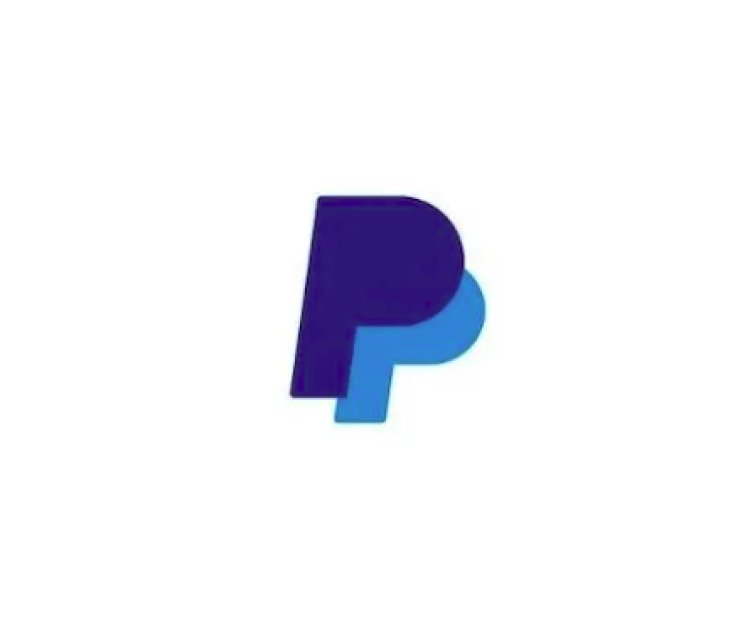
The only case in which it is actually possible to pay with PayPal without creating an account concerns transactions that take place on sites that use PayPal Pro as a payment gateway (i.e. as a payment management system), thus allowing users to make transactions by entering the credit card details to finalize the purchase, without therefore having to create a PayPal account. This system is compatible with various CMS, such as WooCommerce , Shopify , Magento and PrestaShop (which I told you about in the tutorial on how to create an e-commerce site ).
Stores that use PayPal Pro as a payment gateway are easily recognized by the fact that they offer the possibility to pay by credit card without having a PayPal account (although this can be done for a limited number of transactions). Once you have arrived in an online store that supports PayPal Pro, you will simply have to make the purchase by entering your credit card details in the appropriate text field.
I'll give you a practical example, so you can better understand how to proceed. Let's say you want to buy an image or a WordPress template from the ThemeForest website (which supports PayPal Pro): after pressing the Buy Now button (on other sites it could be Buy , Pay Now , etc.), to proceed with the purchase select PayPal as payment method , then press the Checkout with PayPal button (or Pay with PayPal ) and, on the page that opens, press the gray button Pay with a card .
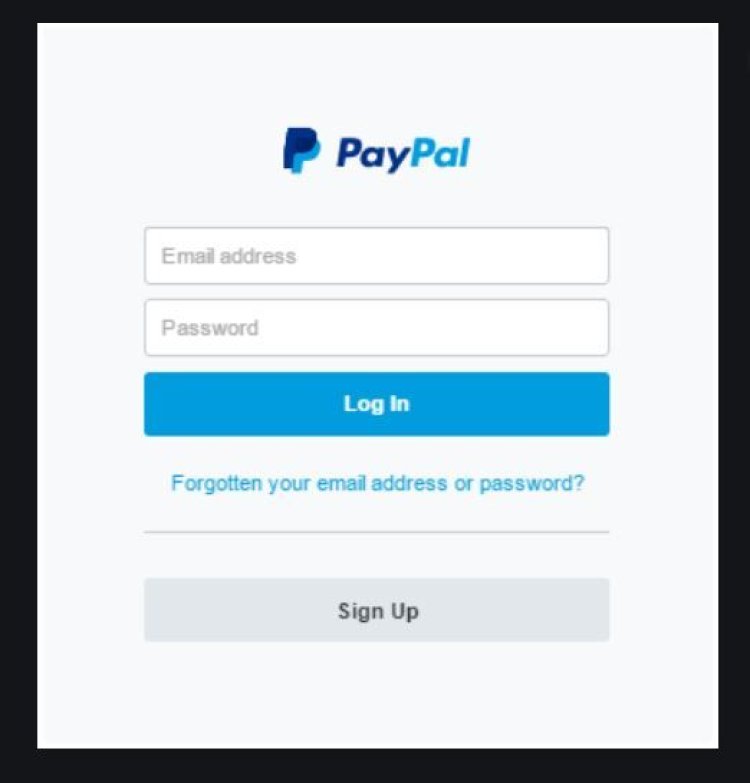
Now, fill out the form you see on the screen providing your billing information ( card type, card number , expiry date , CVV , name , surname , address , etc.) and your contact information ( email , mobile number , etc.) .), put the check mark on the item No, thanks in the section Enjoy all the advantages of PayPal , accept the conditions of use of the service and then press the blue button Pay now to complete the operation.
Did you see that it wasn't that difficult to pay with PayPal without having an account? Now all you have to do is try to carry out the operations I have just indicated on the e-commerce sites from which you usually make purchases and, if they use PayPal Pro as a payment gateway, you can easily buy with PayPal without an account. fast.
Pay with a PayPal card without an account

The PayPal prepaid card could be purchased without necessarily having a PayPal account and could be recharged to make purchases in physical stores. Unfortunately, however, starting from 9 May 2019 this card is no longer available : all those who purchased and activated one of these cards before the indicated date can continue to use it until its expiry, after which the card will be unusable.
You should know that, at the time of writing this guide, the PayPal Business Debit Mastercard , a debit card of the Mastercard circuit, is available. However, a PayPal Business account is required to apply for this card. For more information, you can take a look at my guide on how to make a PayPal card
Pay on PayPal by opening an online account
As I told you at the beginning of the tutorial, to take advantage of all the benefits offered by PayPal, you need to register for the service and open an online account. To do this, connect the PayPal website , press the Register button , check the Personal Account item (if you are a private individual) or the Business Account item (if you are a business user) and press the Continue button .
On the page that opens, fill in the form you see providing, in the appropriate text fields, all the required data. Then put the check mark next to the item Confirm that you have read and accepted the Terms of Use and the Privacy Policy of PayPal and that you are of age and click on the blue button Accept and register .
At the email address you indicated during registration, you will receive a message containing a link: press on it to confirm the account and log in to PayPal to verify your identity. Once logged in, also confirm the mobile number by pressing the Receive code button and then enter the six-digit code that will be provided to you via SMS in the Confirmation code field.
Remember, then, to associate a credit card or a bank account to your PayPal account: to do this, click on the item Connect a card or Connect a bank account in the Discover other PayPal functions section or in the Wallet section , press the Connect button a card , fill in the form displayed with all the required data and click on Save to complete the operation. To connect a bank account to your PayPal account, on the other hand, presses Connect a bank account , enter the IBAN of your account in the appropriate field and click on Continue .
Verifying the PayPal account by associating a credit card or current account is essential to overcome some limitations imposed by the service to those who have not performed this operation and who do not allow withdrawing more than 750 Dollars per month, do not allow to make withdrawals for more than $ 1,000 per year and do not allow you to receive credits of more than $ 2,500.
If you want, you can also create a PayPal account from the e-commerce site from which you are making purchases. To proceed, press the button to carry out the transaction that is present on the site in question, (eg Pay , Buy , etc.), indicate PayPal as a means of payment and, when the PayPal website page opens, select the item Create an account (or Don't have a PayPal account? ), which you should see on the screen.
Then fill out the form that is proposed to you, entering the data of the credit / prepaid card with which you want to make the payment, your personal information and the combination of email address / password to be used to access PayPal, and Click the Accept and Continue (or Continue ) button to complete the transaction and create your account.
If you are purchasing a product from a foreign website and the PayPal page is in English, click on the Don't have a PayPal account? (or Pay with a debit or credit card or bill me later ) and select Italy from the Country of residence drop-down menu to complete the transaction as I showed you earlier.
Do you want to give a gift to a friend or relative registered in the service by sending them money, but you have not yet created your PayPal account using the procedure I showed you a few moments ago? Well, then connected to this page on the PayPal site and presses the Send money online button (located in the center of the page). On the page that opens, presses the gray button Register for free , put the check mark on the item Personal account or Business account (based on the type of account you want to create) and presses on Continue .
Then enter the requested information ( name , surname , email , password , etc.) in the appropriate text fields, press Next , fill in the rest of the form providing your address, your date of birth and mobile phone number, put the check on the item concerning the acceptance of the conditions of use of the service and, to complete the creation of your account, press on Accept and create account .
Once registered, enter the email address of the person you want to send money to in the Send to text field (make sure the email is associated with their PayPal account before proceeding), press Next , indicate the reason for the payment ( eg. Sending money to a friend ), select the amount you want to send, press Continue and follow the instructions that appear on the screen to complete the operation.
If some of the information reported in the previous paragraphs are not very clear to you and you would like more information on how to open a PayPal account, take a look at the guides in which I explain what PayPal is and how it works : there you will find all the details you need. needed to resolve any doubts or problems.
















